What Is Split Screen on Mac?
Split screen (also known as Split View) is a macOS feature that lets you work in two apps or windows simultaneously—each taking up exactly half of your screen. It’s a native functionality that doesn’t require any additional software and is especially useful for:
- Students taking notes while watching lectures
- Office professionals comparing documents
- Designers editing images while using reference tools
- Developers viewing code and browser together
How to Split Screen on Mac Using Split View (Step-by-Step)
Follow these simple steps to activate split screen using Split View on macOS (macOS Catalina and later):
Step 1: Open the Two Apps You Want to Use
Before activating split screen, make sure both apps or windows are already open. For example, open Safari and Notes.
Step 2: Hover Over the Green Full-Screen Button
In the top-left corner of any Mac window, you’ll see three colored dots: red (close), yellow (minimize), and green (full screen). Hover your mouse pointer over the green dot for a second or two—don’t click immediately.
A small menu will pop up with these options:
- Enter Full Screen
- Tile Window to Left of Screen
- Tile Window to Right of Screen
Step 3: Choose Left or Right
Click “Tile Window to Left of Screen” or “Tile Window to Right of Screen,” depending on where you want the first app to appear.
Step 4: Select the Second App
The other side of your screen will now show all the open windows you can choose from. Simply click the app or window you want to use on the other half of the screen.
Now, you’re in Split View! You’ll see both apps side by side, and you can interact with both.
How to Adjust the Split Screen Layout
You’re not stuck with a 50/50 layout. You can resize each app window by dragging the black vertical line in the middle of the screen:
- Move it left to give the right window more space
- Move it right to give the left window more space
This is useful if one app needs more working room than the other.
How to Exit Split Screen on Mac
There are a couple of easy ways to exit Split View:
Method 1: Use the Green Button
Move your cursor to the top of the screen to show the window controls. Click the green button again, and that app will exit full screen. The other window will remain in full screen, which you can exit the same way.
Method 2: Use Mission Control
Swipe up with three or four fingers on your trackpad (or press F3). This opens Mission Control. You’ll see the Split View space at the top. Hover over it and click the small “X” to close it.
Tip: Use Mission Control for Better Multitasking
Mission Control is a powerful macOS tool that lets you manage your open apps and desktops. You can:
- Create multiple split screens with different app combinations
- Drag apps into full-screen or Split View mode
- Rename or delete desktops
To open Mission Control:
- Swipe up with 3/4 fingers on the trackpad
- Or press Control + Up Arrow
- Or use the F3 key
Bonus: How to Use Split Screen on Older macOS Versions
If you’re using macOS El Capitan (10.11) or newer, you should still be able to use Split View. But if you’re on macOS Yosemite (10.10) or older, Split View may not be available natively.
Alternative Method for Older Macs:
- Manually resize two windows and drag them side-by-side
- Use third-party apps (like Magnet, Spectacle, or Moom) to mimic split screen behavior
Split Screen Keyboard Shortcuts (With Third-Party Apps)
macOS doesn’t offer default keyboard shortcuts for activating Split View, but if you’re looking for more control, you can install apps like:
- Magnet – Use shortcut keys like Control + Option + Left Arrow to move windows
- Rectangle – A free and open-source app for customizable shortcuts
- BetterSnapTool – Customize snapping behavior
Troubleshooting: Split Screen Not Working?
Here are some common issues and fixes if Split View isn’t working on your Mac:
| Problem | Solution |
| Green button doesn’t show split screen options | Make sure you’re using macOS Catalina or newer |
| App won’t tile to side | Some apps (like System Preferences or certain games) don’t support Split View |
| Can’t see the window in the other half | Ensure the window isn’t minimized or hidden in another desktop |
| Split View is glitchy | Restart your Mac and update to the latest version of macOS |
Can You Split Screen on iPad or iPhone?
Yes—on iPad (iPadOS), you can use Split View in similar fashion. Just drag apps from the Dock to the screen. However, iPhones do not support split screen due to screen size limitations.
Summary: Why You Should Use Split Screen on Mac
Here’s a quick recap of why you should master split screen on your Mac:
- ✅ Boosts productivity and multitasking
- ✅ Saves time when comparing documents or referencing sources
- ✅ Helps with online learning, video editing, coding, and more
- ✅ No need for additional software (unless desired)
- ✅ Customizable and easy to exit
- Floor nozzle for large areas
- Utility nozzle for general debris
- Squeegee for liquids
- Car cleaning kits for interiors
5. Blower Function
Many wet dry vacs can convert into blowers—useful for blowing leaves, dust, or drying wet surfaces.
6. Drain Port
A large drain port lets you quickly release collected liquids without lifting the vacuum. It’s a must-have for large spills or wet environments.
7. Mobility and Storage
Look for models with:
- Smooth caster wheels
- Long power cords (10–20 feet)
- Hose length (6–10 feet)
- Onboard storage for accessories
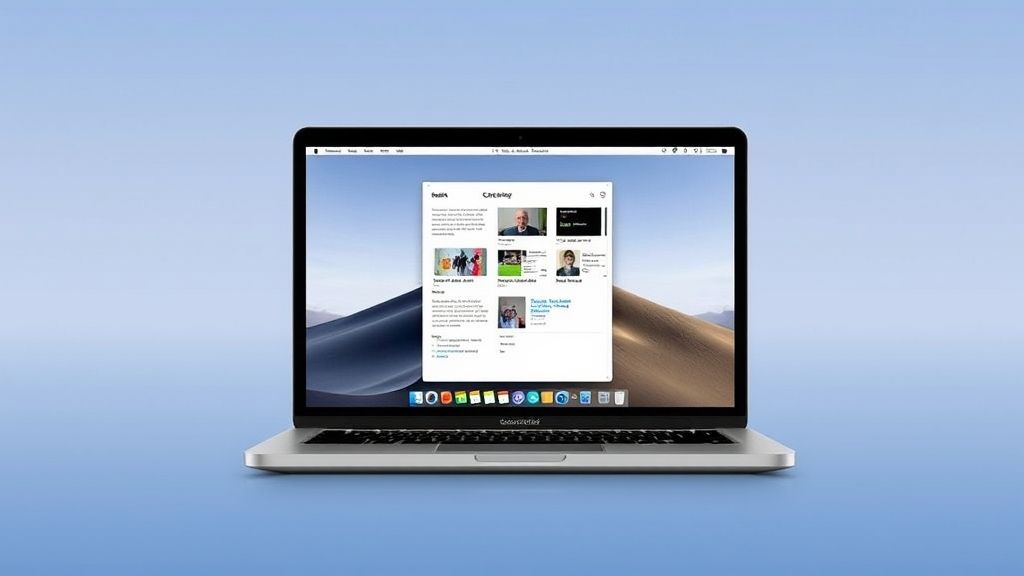


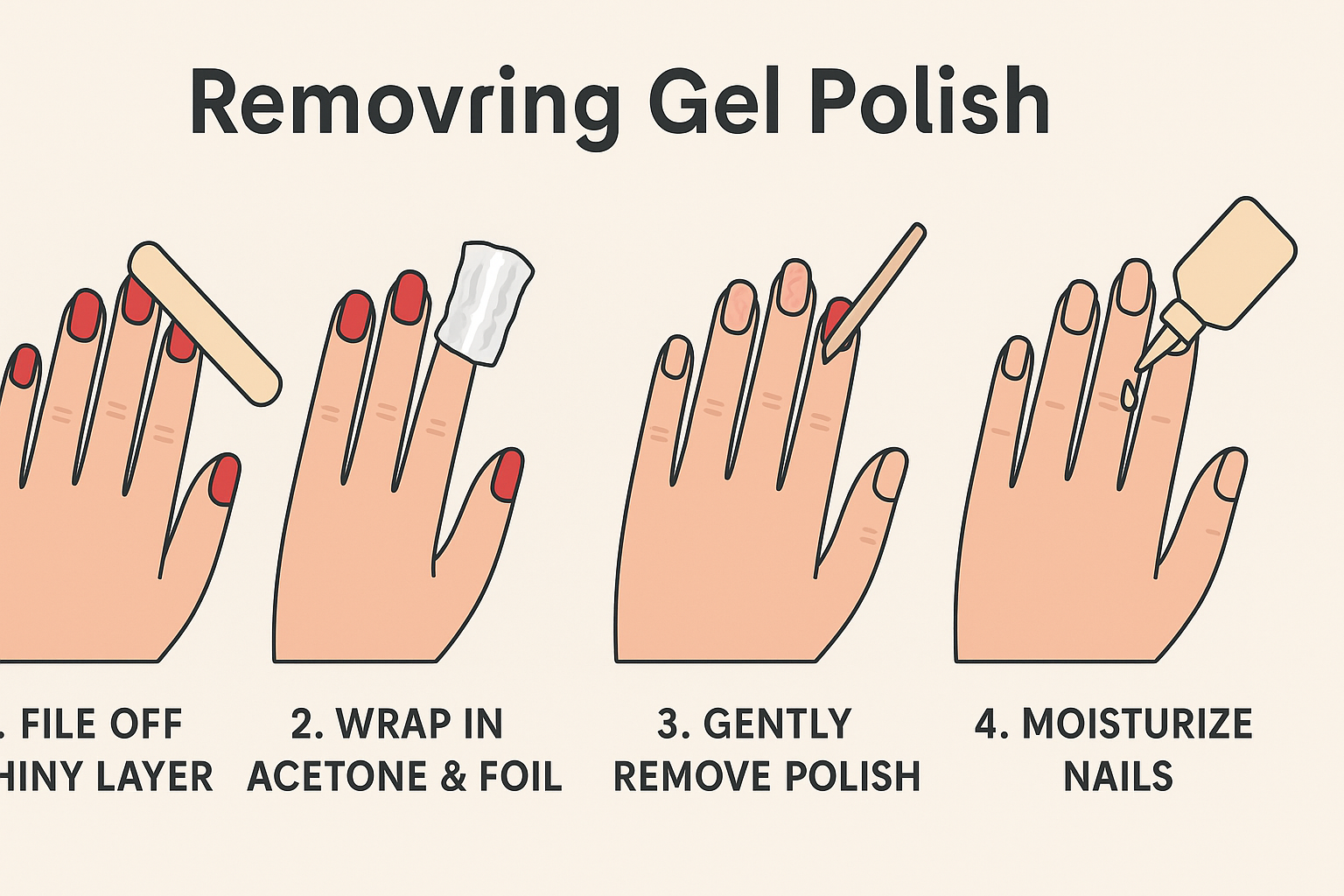
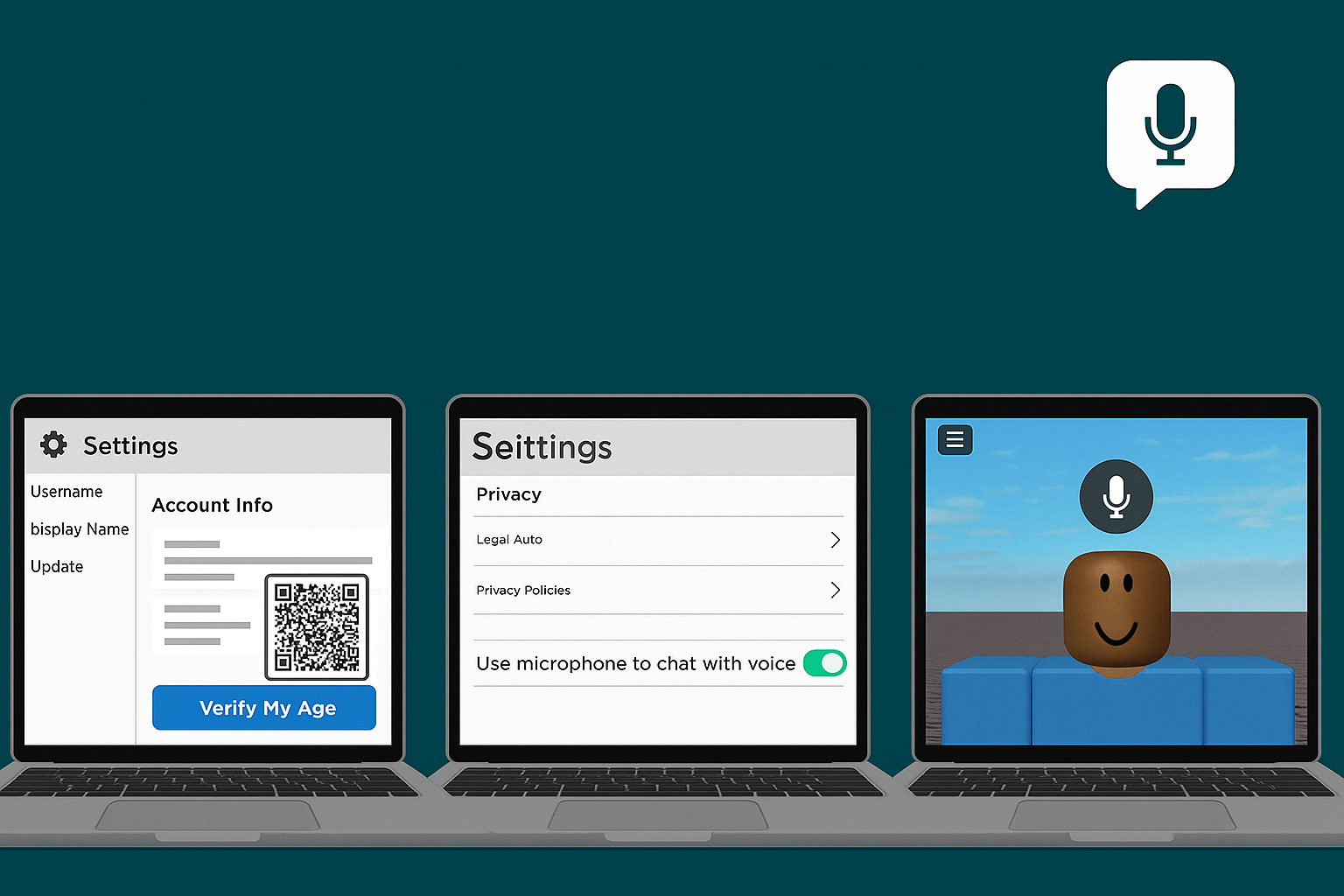


Leave a Reply