What If Split Screen Isn’t Working?
If you’re having trouble using split screen, try these troubleshooting tips:
- Check app compatibility: Some apps (like Instagram or certain games) don’t support split screen.
- Restart your device to refresh the system.
- Update your Android OS to the latest version.
- Clear cache of the apps you’re trying to use.
- Enable developer options if you want to force all apps to support split screen.
Bonus Tip: Force Split Screen for All Apps
If you’re an advanced user, you can force incompatible apps to work in split-screen mode:
- Go to Settings > About Phone and tap Build Number 7 times to unlock Developer Options.
- Go back to Settings > System > Developer Options.
- Scroll down and enable “Force activities to be resizable.”
- Restart your device.
- Now try using split screen — some previously incompatible apps may work.
Note: This may not work with all apps and could cause bugs in rare cases.
Split Screen on Samsung, Xiaomi, OnePlus & Other Brands
Most brands use the default Android method, but some offer custom options:
✅ Samsung (One UI):
- Tap Recents > App Icon > Open in Split Screen View.
✅ Xiaomi (MIUI):
- Tap Recents > App Icon > Split Screen or use the “Split screen” button at the top.
✅ OnePlus (Oxygen OS):
- Tap Recents > App Icon > Split Screen or enable gestures in Settings.
Best Apps to Use in Split Screen
Here are some common apps that work well in split-screen mode:
| App Name | Best Use Case |
| Google Chrome | Web browsing |
| YouTube | Watching videos while working |
| Google Docs | Writing or editing documents |
| Gmail | Checking email |
| Google Maps | Navigation |
| Messaging while browsing | |
| Microsoft Word | Document editing |
Can You Use Split Screen in Android Tablets?
Yes! In fact, split screen is even better on Android tablets due to their larger screen size. You can also try “multi-window” or “free-form window” mode on some tablets and foldables for advanced multitasking.
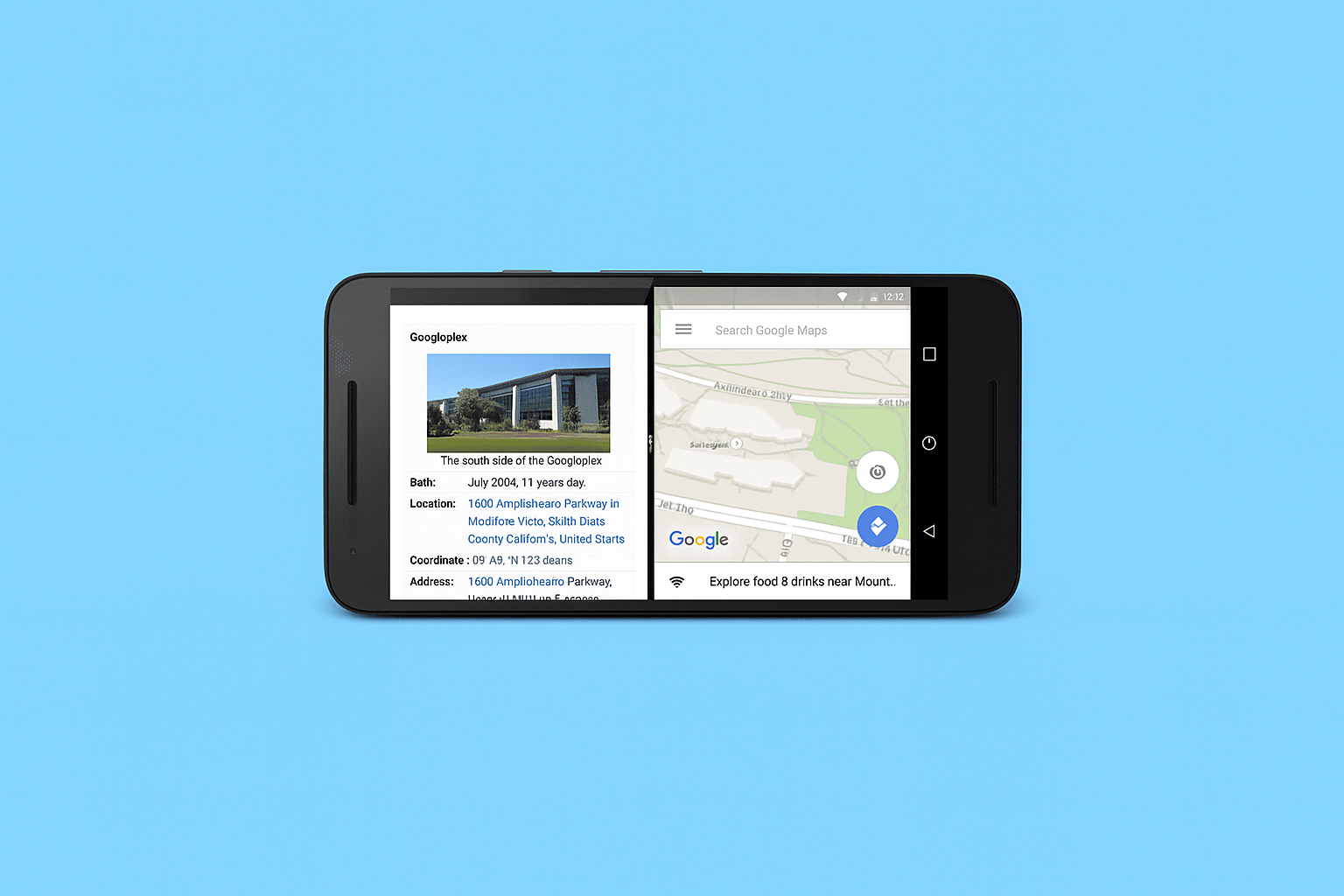


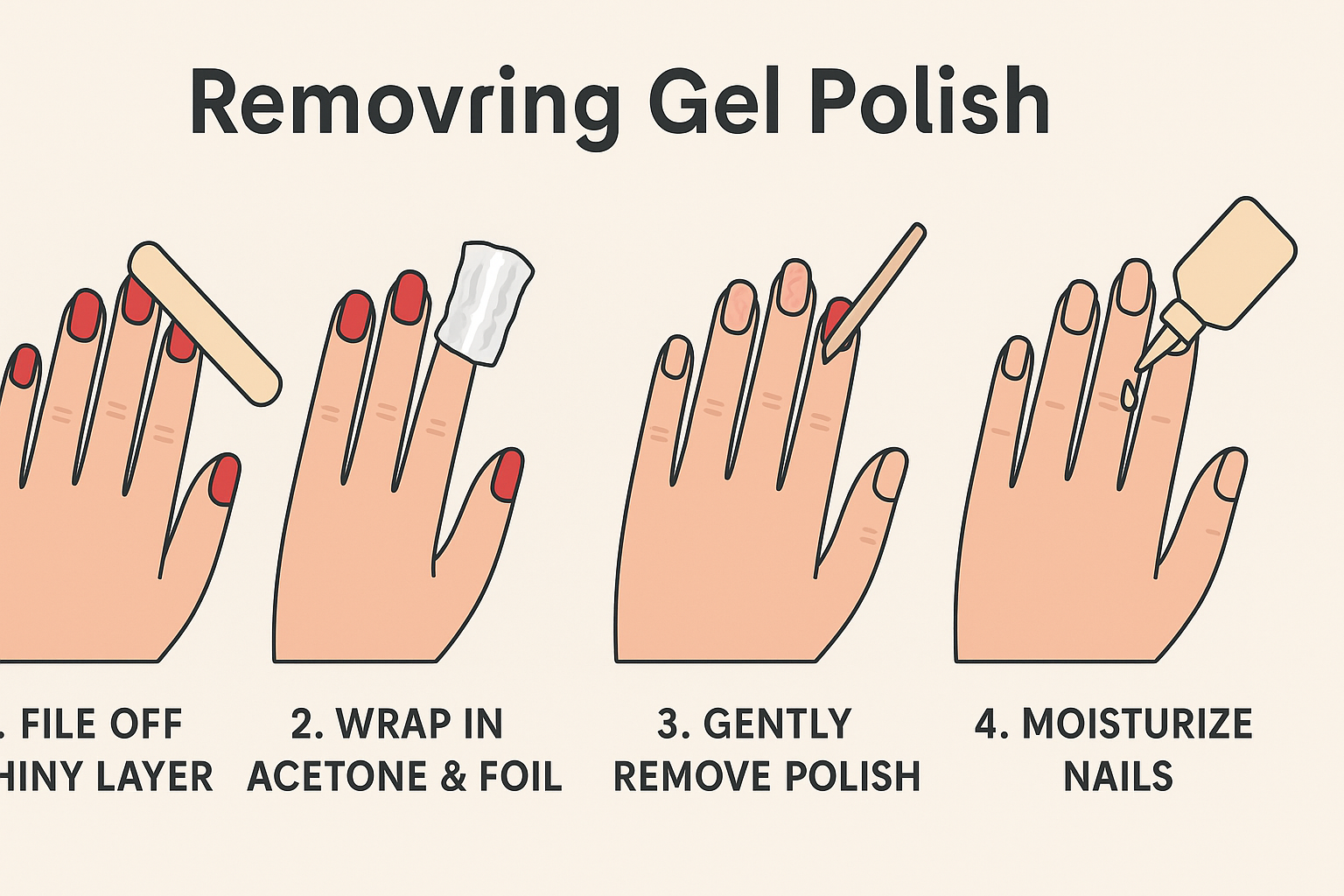
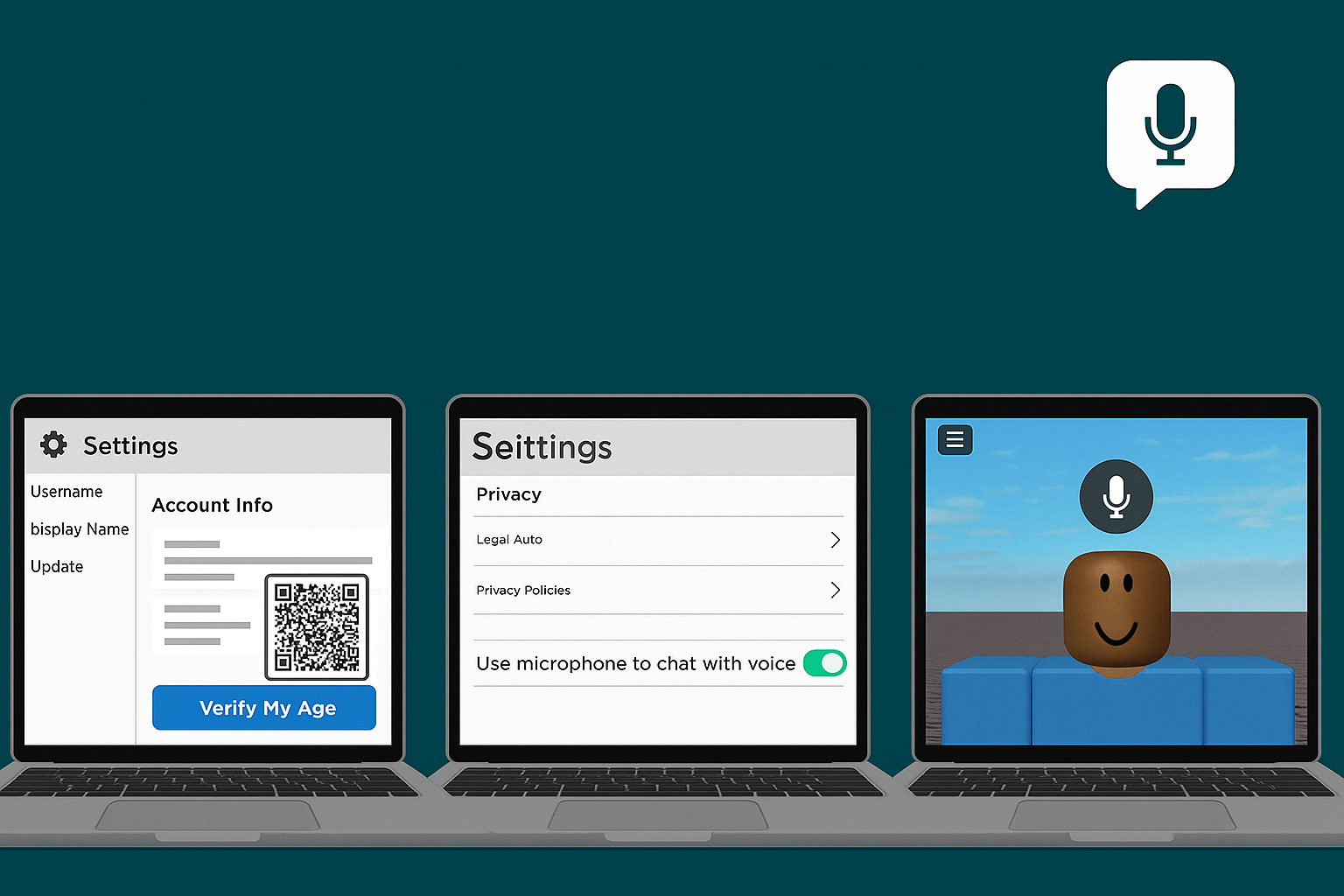


Leave a Reply