What Is Email Recall in Outlook?
Email Recall in Microsoft Outlook is a feature that allows you to attempt to unsend an email that you’ve already sent to someone within the same organization (usually under the same Microsoft Exchange server). You can either:
- Delete the email from the recipient’s inbox, or
- Delete and replace it with a corrected version.
However, it’s important to know that this feature doesn’t work in all cases — there are certain conditions that must be met (we’ll explain those below).
When Can You Recall an Email in Outlook?
Before you try to recall a message, make sure the following conditions apply:
- Both you and the recipient use Outlook.
- You both are on the same Microsoft Exchange or Microsoft 365 environment.
- The recipient has not opened the email yet.
- The message is still in their Inbox (not moved to another folder).
- The email was sent using the desktop Outlook app (not Outlook Web or mobile app).
If these conditions are met, you have a good chance of successfully recalling the email.
How to Recall an Email in Outlook (Step-by-Step)
Here’s how you can recall a sent email in the Outlook desktop app:
Step 1: Open Outlook and Go to the Sent Items Folder
- Open your Outlook desktop application.
- Click on the Sent Items folder in the left-hand panel.
- Find and double-click to open the email you want to recall.
Make sure you double-click to open the message in a separate window. You can’t recall an email from the reading pane.
Step 2: Go to the Message Tab
- In the open message window, go to the “Message” tab on the ribbon at the top.
Step 3: Click on “Actions” and Then “Recall This Message”
- Click on the “Actions” button in the “Move” group.
- From the dropdown, choose “Recall This Message…”
Step 4: Choose Recall Options
A dialog box will appear with two options:
- Delete unread copies of this message
- Delete unread copies and replace with a new message
Choose the one that suits your situation.
You can also check the box “Tell me if recall succeeds or fails for each recipient” if you want to receive notifications about the recall result.
Click OK when done.
Step 5: (Optional) Replace the Message
If you chose the replace option, a new email draft will open. Edit the message and hit Send again.
What Happens After You Recall an Email?
After you recall an email, Outlook will attempt to delete the message from the recipient’s inbox. If the recall is successful, the recipient will either:
- Not see the original message at all (if it was deleted), or
- See only the new updated message (if replaced).
However, if the email was already read, moved, or if the recipient is not using Outlook on Exchange, the recall will fail — and they will still see the original message.
How to Know If Email Recall Was Successful?
If you selected “Tell me if recall succeeds or fails for each recipient”, Outlook will send you a notification for each person you sent the email to, indicating:
- Recall Succeeded
- Recall Failed
Check your Inbox for these status messages.
Why Email Recall May Not Work
Here are the most common reasons why your attempt to recall a message might fail:
- The recipient already opened the message.
- The email was moved from the Inbox to another folder.
- The recipient is using Outlook Web App (OWA) or a non-Outlook email client.
- You and the recipient are not on the same Exchange server.
- The recall was initiated too late.
In these situations, your only option may be to send a follow-up email clarifying or apologizing for the original mistake.
Pro Tips to Avoid Needing Email Recall
To avoid having to recall emails in the future, try these smart habits:
- Double-check recipient names and message content before sending.
- Use the “Delay Delivery” feature to give yourself a window to cancel the message.
- Consider using email templates to minimize errors.
- Always review for attachments before hitting send.
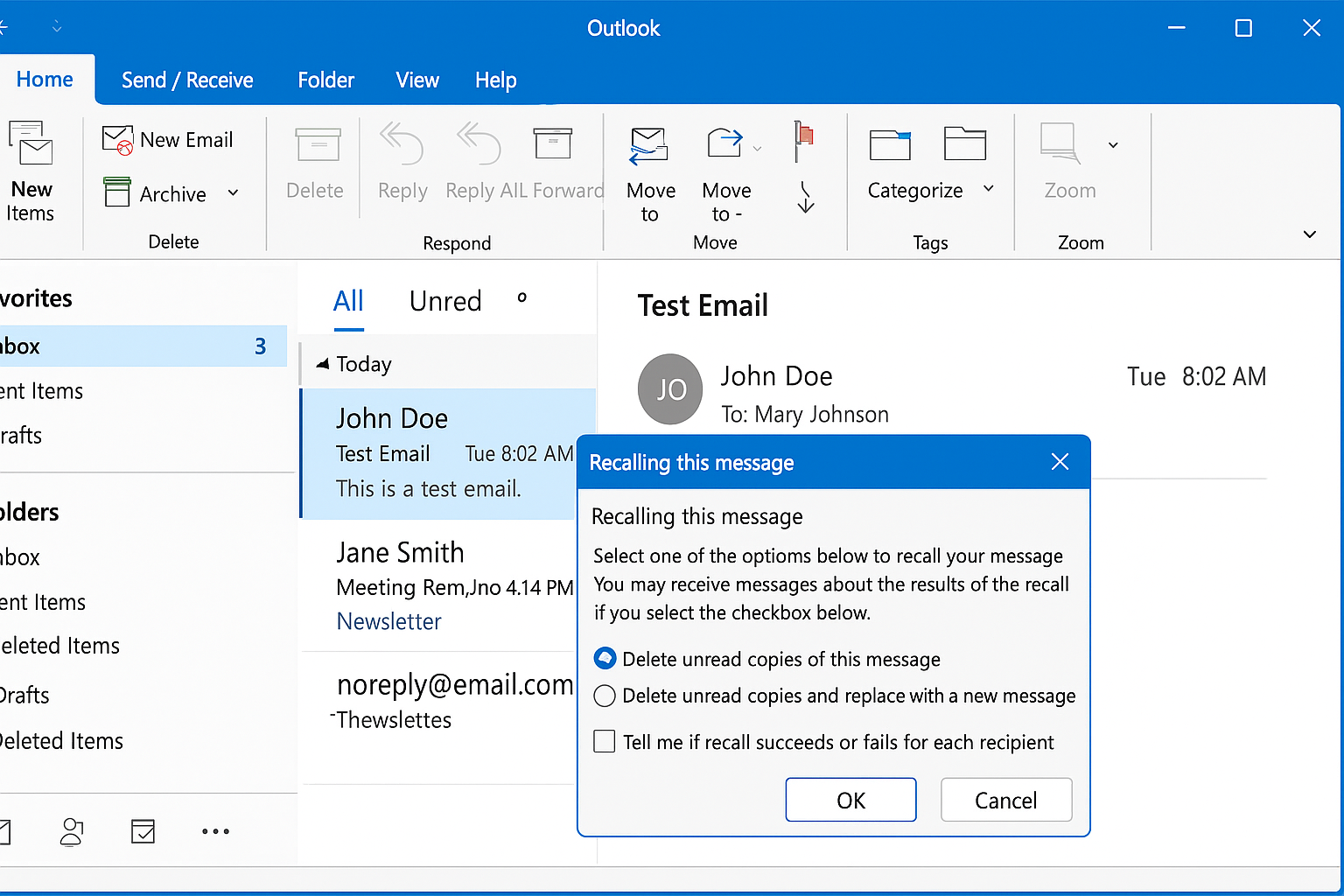

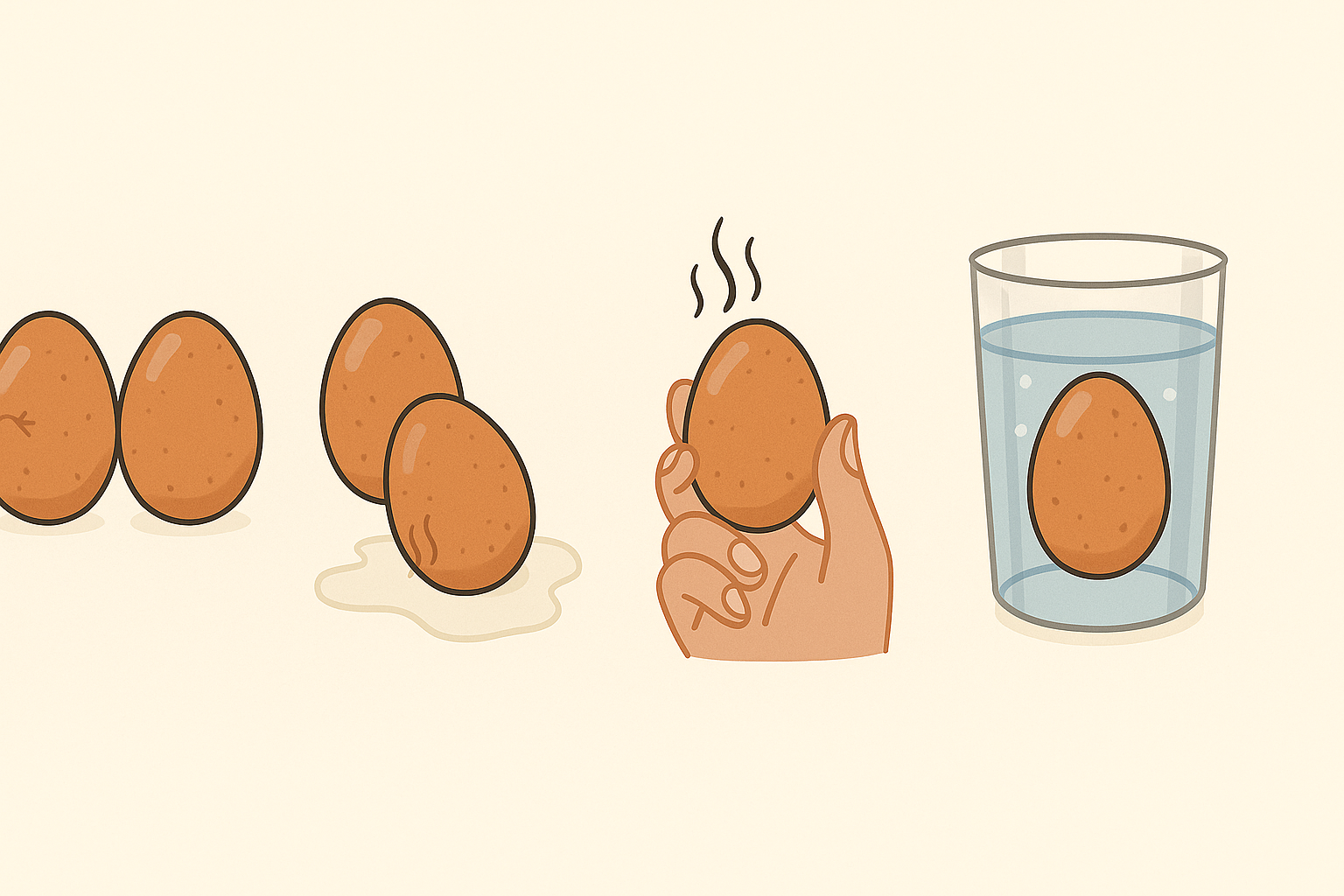

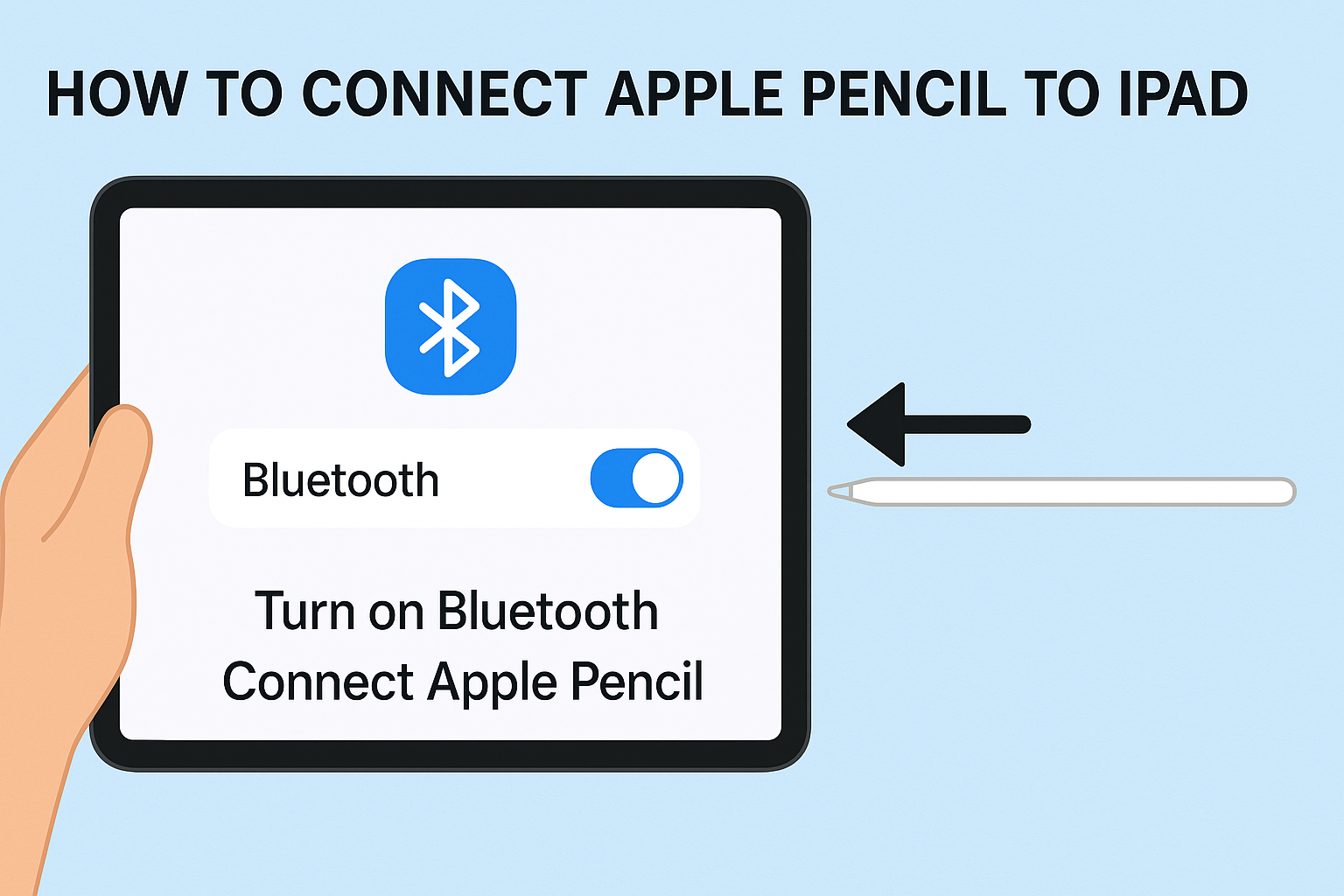

Leave a Reply