What is Voice Chat on Roblox?
Voice chat, officially called “Spatial Voice Chat” on Roblox, allows players to talk to each other using real-time audio instead of typing messages. This feature simulates real-life conversations—players can only hear others who are nearby in the game world. It’s similar to how you would hear people only if they’re close to you in real life.
Who Can Use Voice Chat on Roblox?
Before diving into how to enable it, you must know the requirements to use voice chat on Roblox:
- Age Requirement: You must be 13 years or older.
- Age Verification: You must verify your age by uploading a government-issued ID (like a passport or driver’s license) and taking a selfie for facial recognition.
- Updated App/Browser: Voice chat is supported on the Roblox app for PC, Mac, and mobile, as well as through the Chrome or Edge browser.
Step-by-Step: How to Get Voice Chat on Roblox
Here’s how to enable voice chat on Roblox in the easiest way possible:
Step 1: Verify Your Age
Roblox requires age verification to use voice chat. Here’s how to do it:
- Login to Roblox on your PC or mobile.
- Click on the gear icon (⚙️) in the upper right corner to go to Settings.
- Go to the “Account Info” tab.
- Under “Birthday,” make sure your date of birth shows that you are at least 13 years old.
- Scroll down and click “Verify My Age.”
- You’ll be prompted to upload a photo of a government-issued ID (front and back).
- Take a selfie as instructed using your device’s camera.
Note: Roblox uses a third-party service for secure verification. It usually takes just a few minutes.
Step 2: Enable Voice Chat
Once your age is verified:
- Go to Settings again.
- Click the “Privacy” tab.
- Find the “Beta Features” or “Voice Chat” section.
- Toggle the switch next to “Enable Voice Chat” to ON.
After this, voice chat will be active in games that support it.
How to Use Voice Chat in Games
Not all Roblox games have voice chat. To use voice chat in a game:
- Join a game that supports voice chat.
- Look for a microphone icon next to your username on the player list.
- When the icon is visible, press and hold the mic key (usually “V” on PC) or use the voice button on mobile to speak.
Tip: Make sure your microphone is enabled in your device’s settings and your input device is set correctly.
How to Tell if Voice Chat is Working
Here’s how to confirm your voice chat is working:
- Microphone Icon: Appears next to your avatar name in the game.
- Green Circle: When you speak, a green circle glows around your profile image.
- Others Responding: If nearby players respond to your voice, it’s active!
If nothing happens, double-check your mic permissions in Windows, Mac, or mobile settings.
Voice Chat Safety and Rules
Roblox takes safety seriously. Here’s what you should know:
- Moderation: Conversations are not currently recorded but users can report inappropriate behavior.
- Mute Option: You can mute other players in-game by clicking their profile and selecting “Mute.”
- Parental Controls: Parents can disable voice chat for their child accounts under the Parental Controls section.
Reminder: Never share personal information, and report users who behave inappropriately.
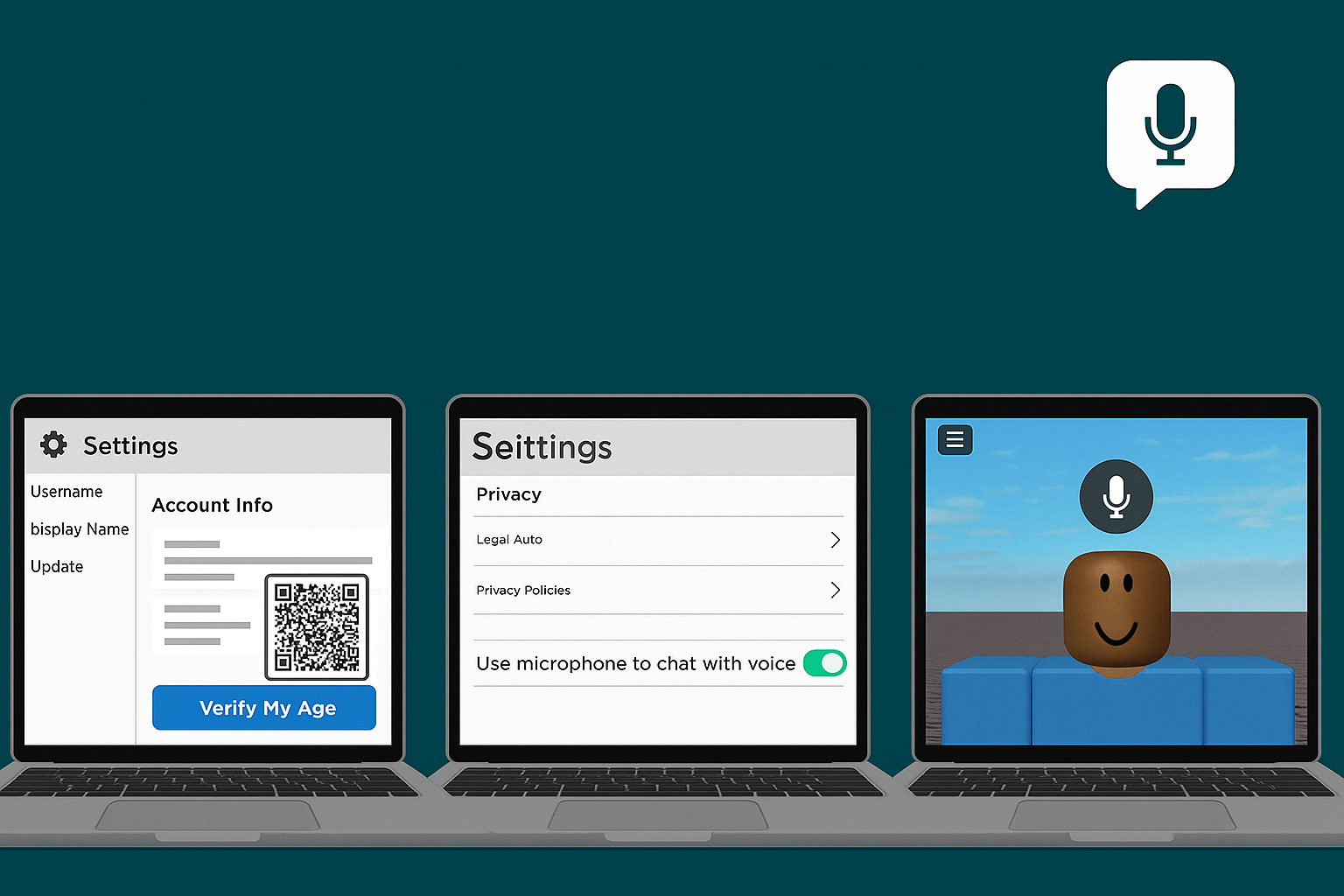


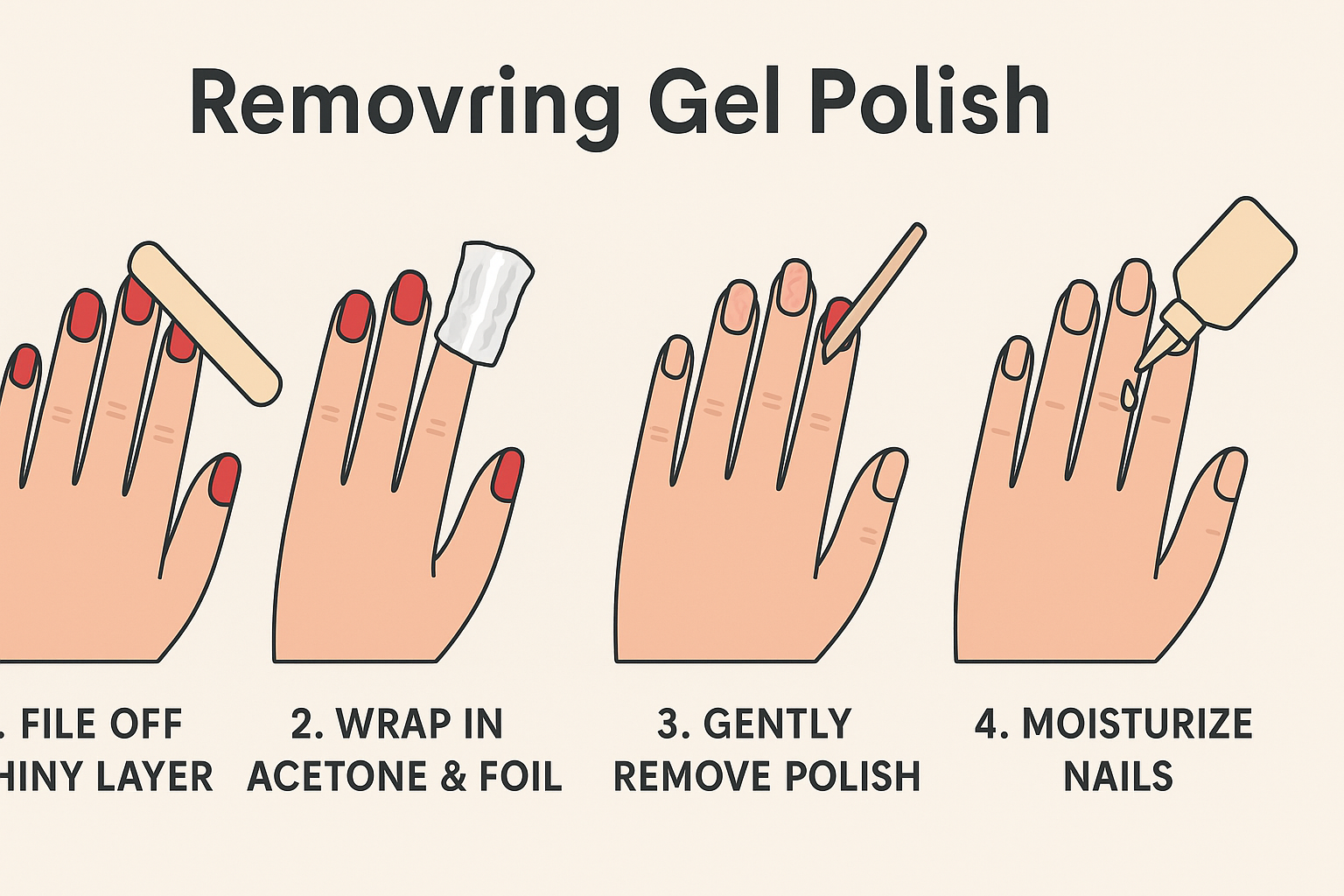


Leave a Reply