What Does It Mean to Deactivate Your Facebook Account?
Deactivating your Facebook account is a temporary action that hides your profile from other users. When you deactivate, your profile won’t appear in searches, and people can’t view your timeline or posts. However, some data (like messages you sent to friends) might still be visible.
Here’s what happens when you deactivate your account:
- Your profile becomes invisible to everyone.
- Your name is removed from most things you’ve shared (e.g., comments and posts).
- You can reactivate it anytime by logging in again.
- Messenger still works unless you deactivate it separately.
If you’re looking for a temporary break, deactivation is the best option.
Step-by-Step Guide: How to Deactivate Facebook Account
On Desktop (Web Browser):
- Log in to Your Facebook Account
Visit facebook.com and log in using your email/phone and password. - Click on the Profile Icon (Top Right Corner)
On the top right, click on your profile picture or the downward-facing arrow. - Select “Settings & Privacy” > “Settings”
- Go to “Accounts Center”
On the left sidebar, scroll down and click Accounts Center. - Click “Personal Details” > “Account Ownership and Control”
- Tap “Deactivation or Deletion”
- Select the Facebook Account You Want to Deactivate
- Choose “Deactivate Account” and Click “Continue”
- Follow the Prompts
Facebook will ask for a reason and confirm the process. - Confirm Deactivation
Once confirmed, your account will be deactivated immediately.
On Mobile App (Android or iPhone):
- Open the Facebook App and log in.
- Tap the menu icon (three lines) in the bottom right (iPhone) or top right (Android).
- Scroll down and tap Settings & Privacy > Settings
- Go to Accounts Center
- Tap Personal Details > Account Ownership and Control
- Select Deactivation or Deletion
- Tap your account, choose Deactivate, and continue
- Follow the on-screen instructions and tap Deactivate
Difference Between Deactivation and Deletion
| Feature | Deactivation | Deletion |
|---|---|---|
| Temporarily hides profile | ✅ Yes | ❌ No (Permanent) |
| Can be reactivated | ✅ Yes | ❌ No |
| Keeps messages | ✅ Yes | ❌ No |
| Messenger still works | ✅ Yes (if not disabled separately) | ❌ No |
| Account recoverable | ✅ Anytime | ❌ No after 30 days |
mportant:
If you think you might come back later, choose deactivation instead of deletion. Deleting your Facebook account is permanent and cannot be undone after 30 days.
How to Deactivate Messenger Too?
If you deactivate Facebook but still use Messenger, your Facebook account will still appear active on Messenger. To deactivate both, follow these extra steps:
- Open the Messenger App
- Tap your profile photo on top left
- Scroll down and tap Legal & Policies
- Select Deactivate Messenger
- Enter your password and confirm
What Happens After Deactivation?
- You can still use Facebook Login for other apps (unless you remove Facebook from those apps).
- Your friends won’t see your profile or timeline.
- Your data is stored safely in case you decide to come back.
- If you log back in, your account will be reactivated automatically.
FAQs About Deactivating Facebook
✅ Can people still message me?
Yes, if you keep Messenger active. To hide completely, deactivate Messenger too.
✅ Will my photos and posts be deleted?
No, they’re hidden. They will reappear when you reactivate your account.
✅ Can I still use WhatsApp or Instagram?
Yes, deactivating Facebook does not affect your Instagram or WhatsApp accounts unless they are linked and you delete them manually.
✅ How long can I stay deactivated?
Indefinitely. There’s no time limit—you can come back whenever you want.
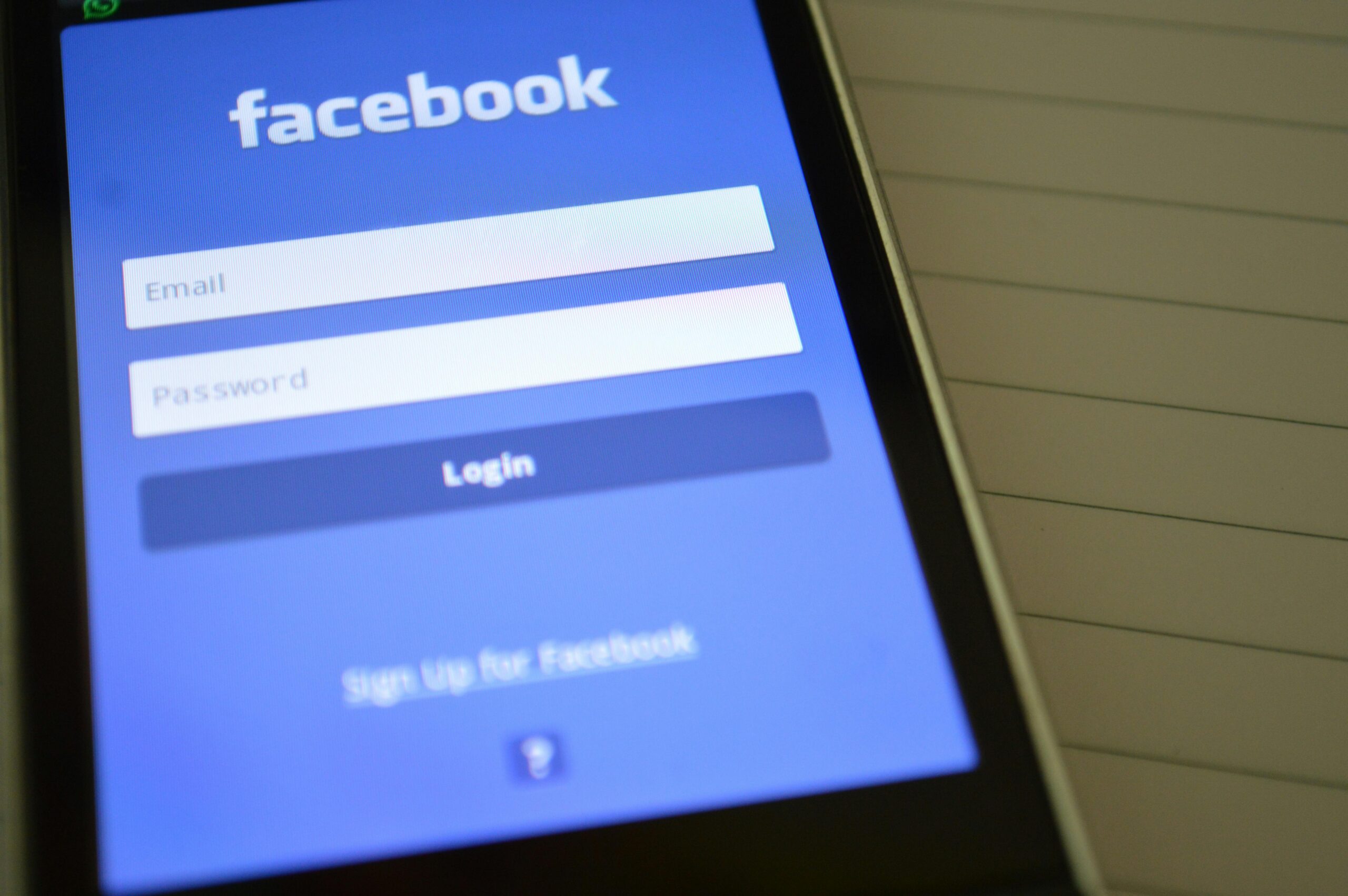


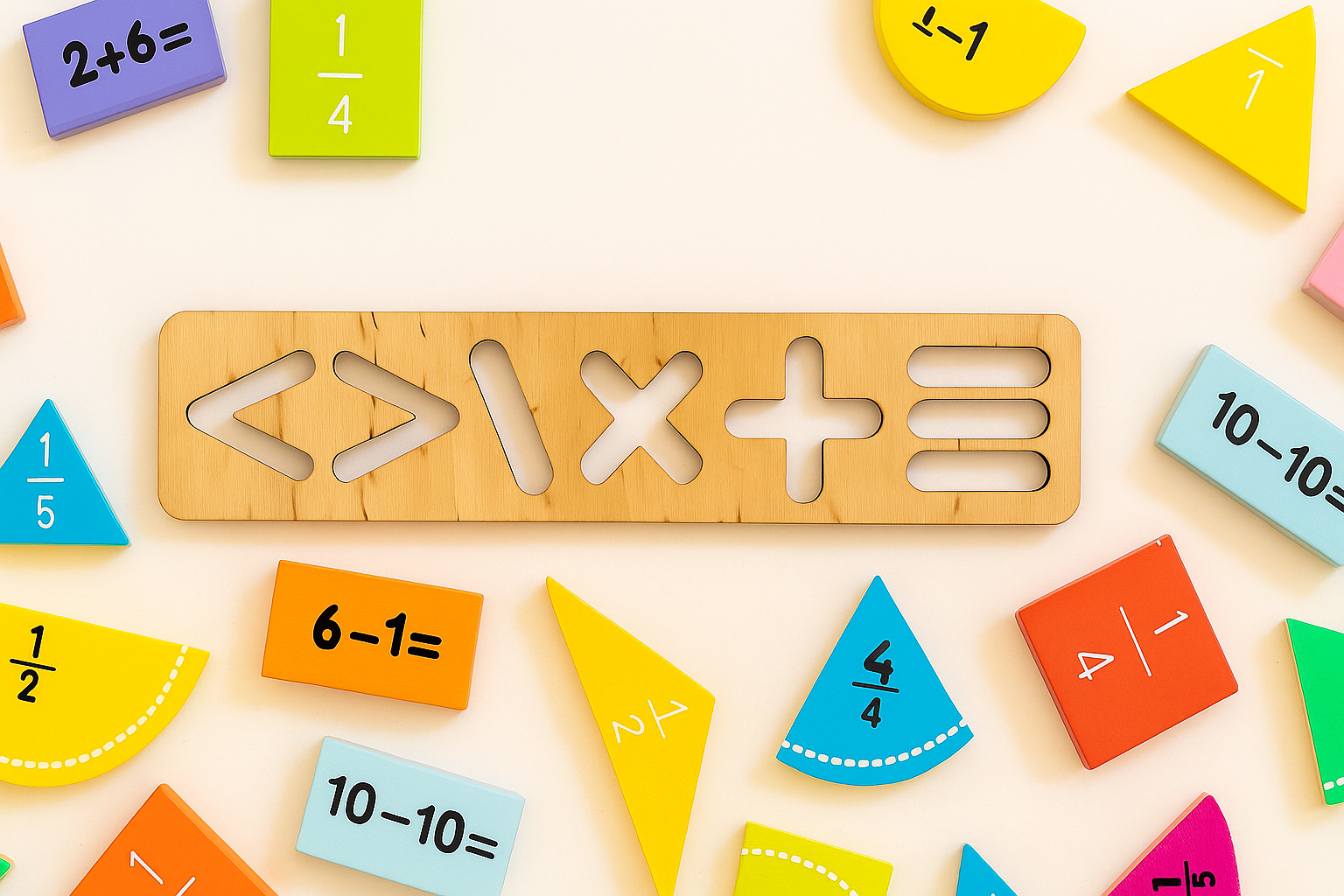

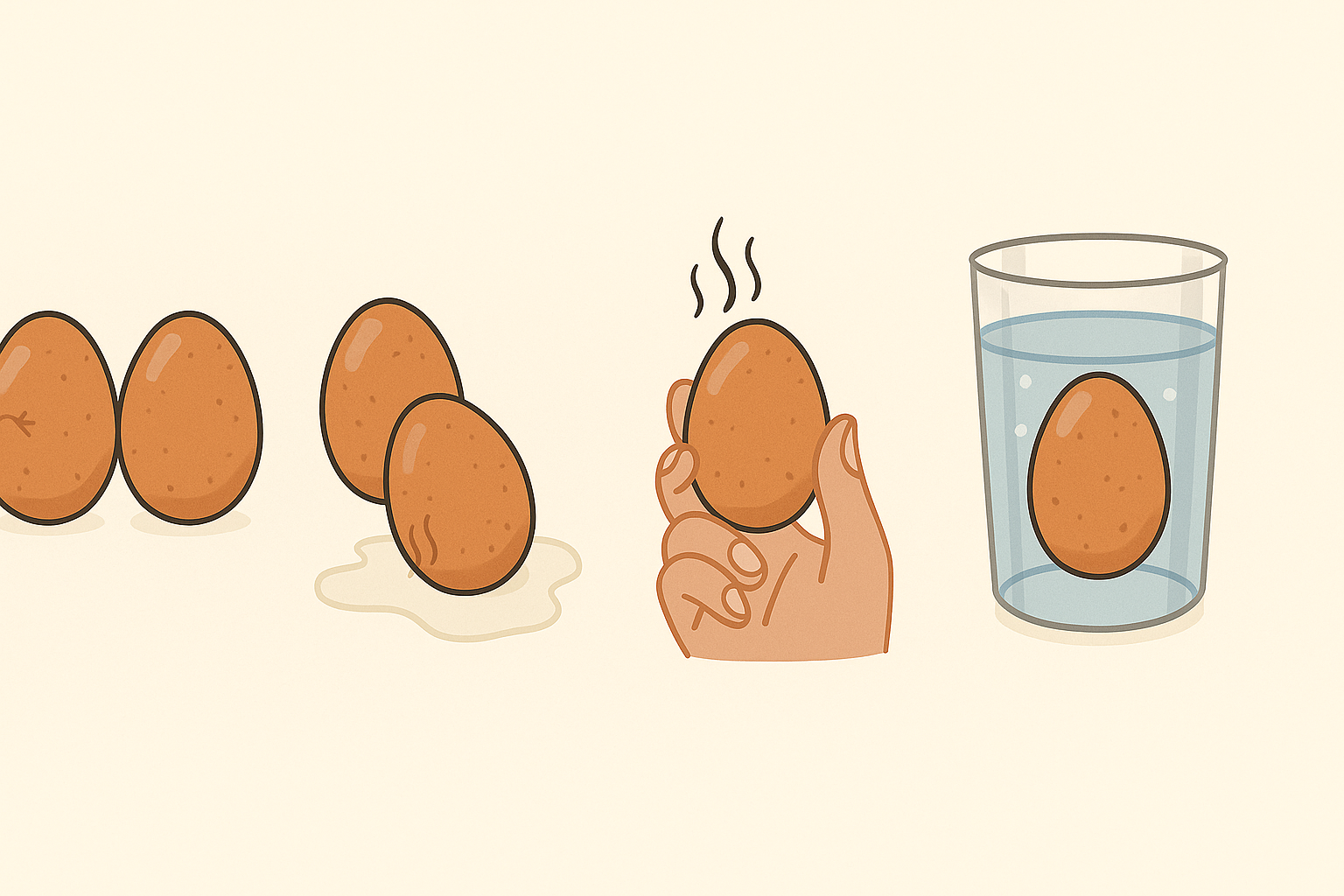

Leave a Reply