1. Understanding Apple Pencil Generations
Before pairing, you need to know which Apple Pencil model you have because the connection method differs.
✅ Apple Pencil (1st Generation)
- Has a round design.
- Comes with a removable cap that reveals a Lightning connector.
- Compatible with older iPads and certain standard iPad models.
✅ Apple Pencil (2nd Generation)
- Has a flat edge.
- Attaches magnetically to the side of compatible iPads.
- Supports wireless charging and pairing.
- Works only with newer iPad Pro, iPad Air, and iPad mini models.
2. Check iPad Compatibility
Not every iPad works with every Apple Pencil. To avoid frustration, confirm which version your iPad supports.
Apple Pencil (1st generation) works with:
- iPad (6th, 7th, 8th, 9th, 10th generation)
- iPad Air (3rd generation)
- iPad mini (5th generation)
- iPad Pro (9.7-inch, 10.5-inch, and 12.9-inch 1st and 2nd generation)
Apple Pencil (2nd generation) works with:
- iPad Pro 11-inch (1st to 4th generation)
- iPad Pro 12.9-inch (3rd to 6th generation)
- iPad Air (4th and 5th generation)
- iPad mini (6th generation)
3. How to Connect Apple Pencil to iPad (Step-by-Step)
A. Connecting Apple Pencil (1st Generation):
- Remove the Cap – Pull off the magnetic cap at the end.
- Plug into iPad – Insert the Lightning connector into your iPad’s charging port.
- Pairing Prompt Appears – Your iPad will display a pop-up asking to pair.
- Tap “Pair” – Confirm, and your Apple Pencil will be connected.
Tip: After the initial pairing, your Apple Pencil reconnects automatically when used—unless you restart your iPad, turn on Airplane mode, or pair with another iPad.
B. Connecting Apple Pencil (2nd Generation):
- Attach Magnetically – Place the Apple Pencil on the right side of your iPad (where the magnetic strip is located).
- Automatic Pairing – A pairing notification appears instantly.
- Tap “Pair” – Accept it, and you’re ready to use the pencil.
Bonus: With the 2nd generation Apple Pencil, magnetic attachment also charges your pencil wirelessly.
4. How to Check if Apple Pencil Is Connected
- Go to Settings > Bluetooth and confirm it appears under “My Devices.”
- Check the battery widget: Swipe right on the Home screen → scroll to “Batteries” → Apple Pencil battery status indicates connection.
5. Troubleshooting: What If Apple Pencil Won’t Connect?
Common fixes include:
- Make sure Bluetooth is ON: Settings > Bluetooth > Toggle On.
- Fully charge your Apple Pencil before pairing.
- Restart your iPad and try again.
- For 1st gen, ensure the Lightning connector is clean and firmly inserted.
- For 2nd gen, detach and reattach magnetically.
- Check iPadOS updates: Settings > General > Software Update.
6. How to Disconnect or Reconnect Apple Pencil
- Go to Settings > Bluetooth > Tap “i” > Forget This Device.
- Pair again using the steps above.
7. Frequently Asked Questions (FAQs)
Q1: Can I use Apple Pencil on all iPads?
No. Each Apple Pencil works only with specific iPad models. Check compatibility first.
Q2: Do I need to pair Apple Pencil every time?
No. After the first pairing, it reconnects automatically unless you unpair or restart your device.
Q3: Can I connect one Apple Pencil to multiple iPads?
You can, but you need to pair it each time you switch to another iPad.
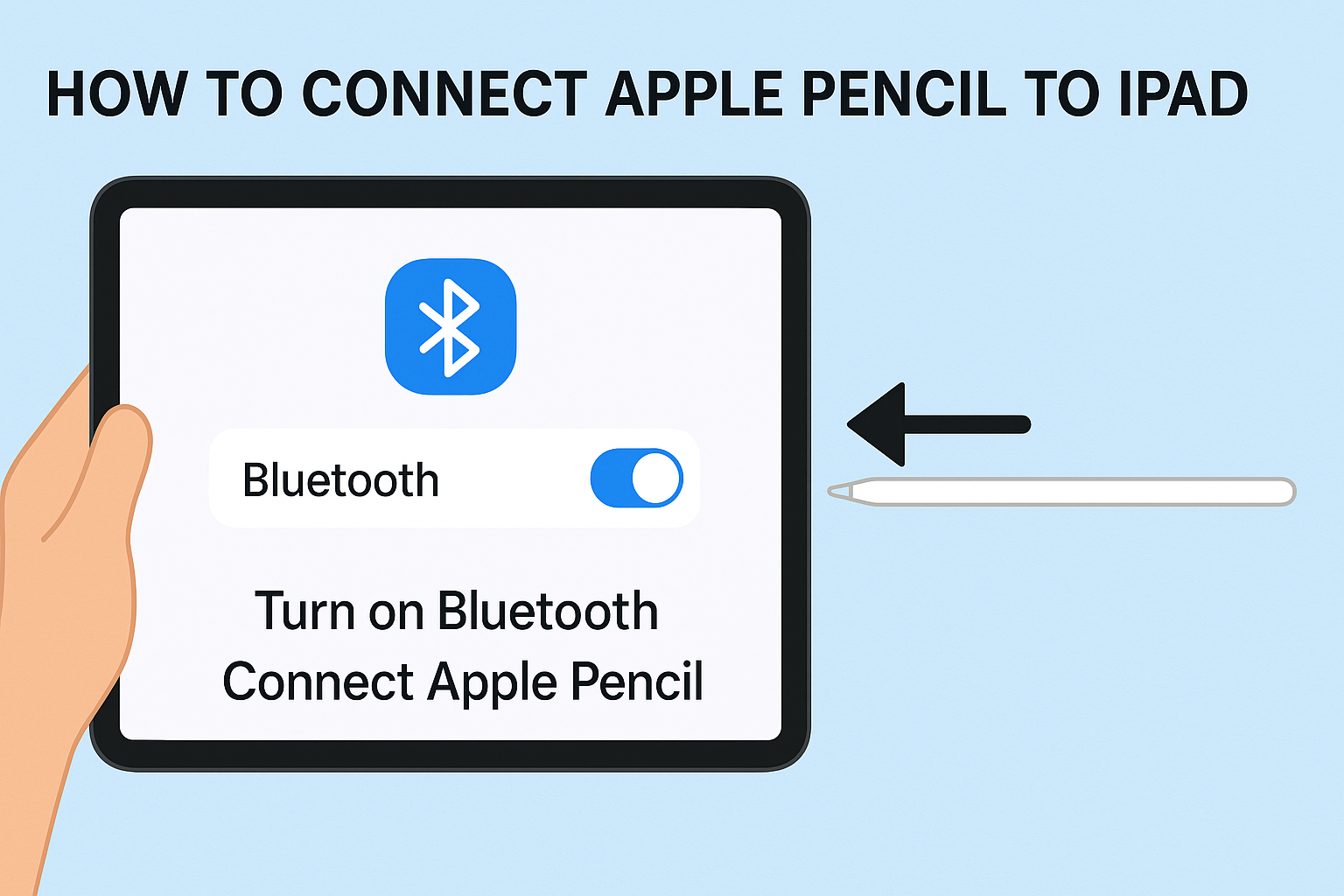

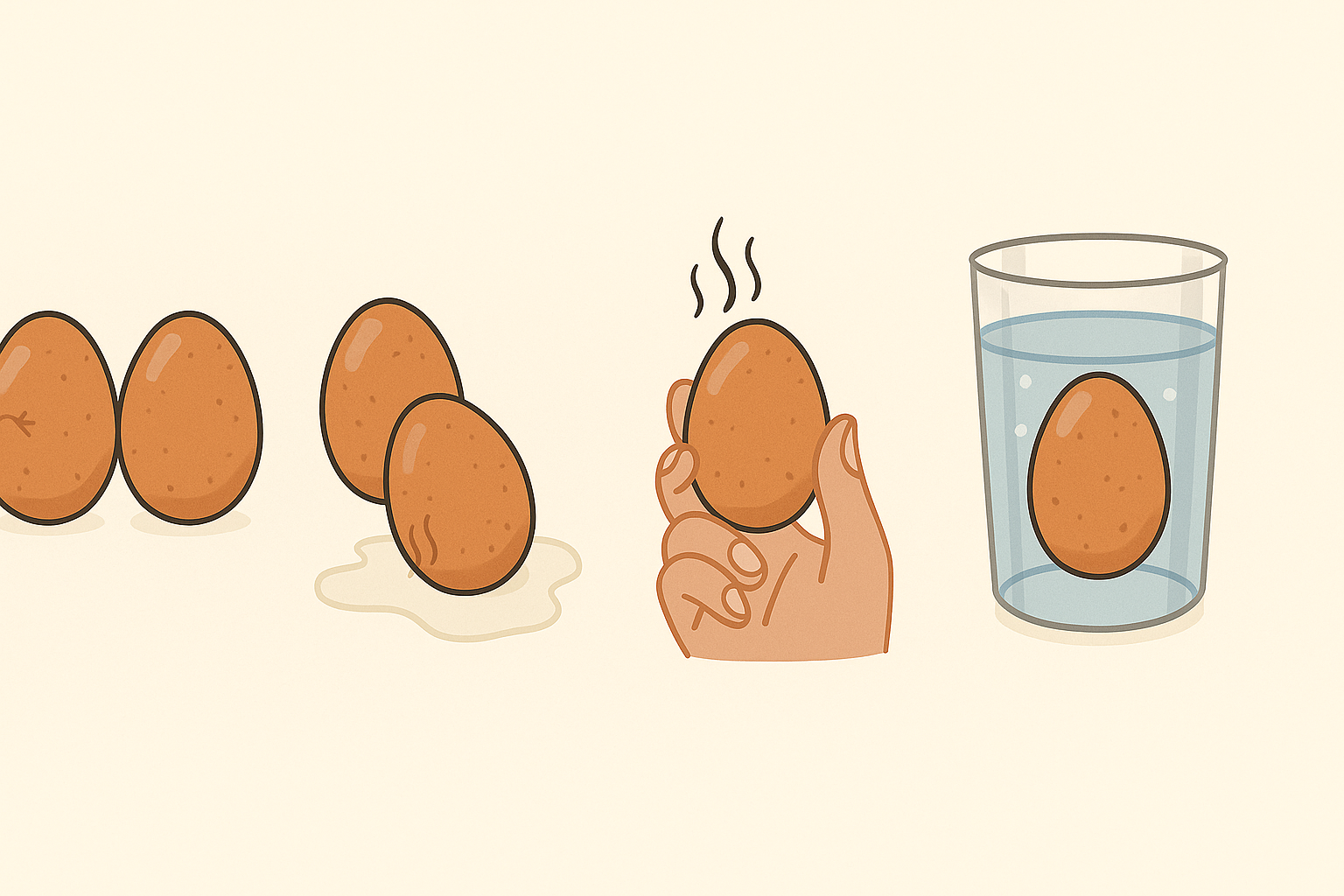
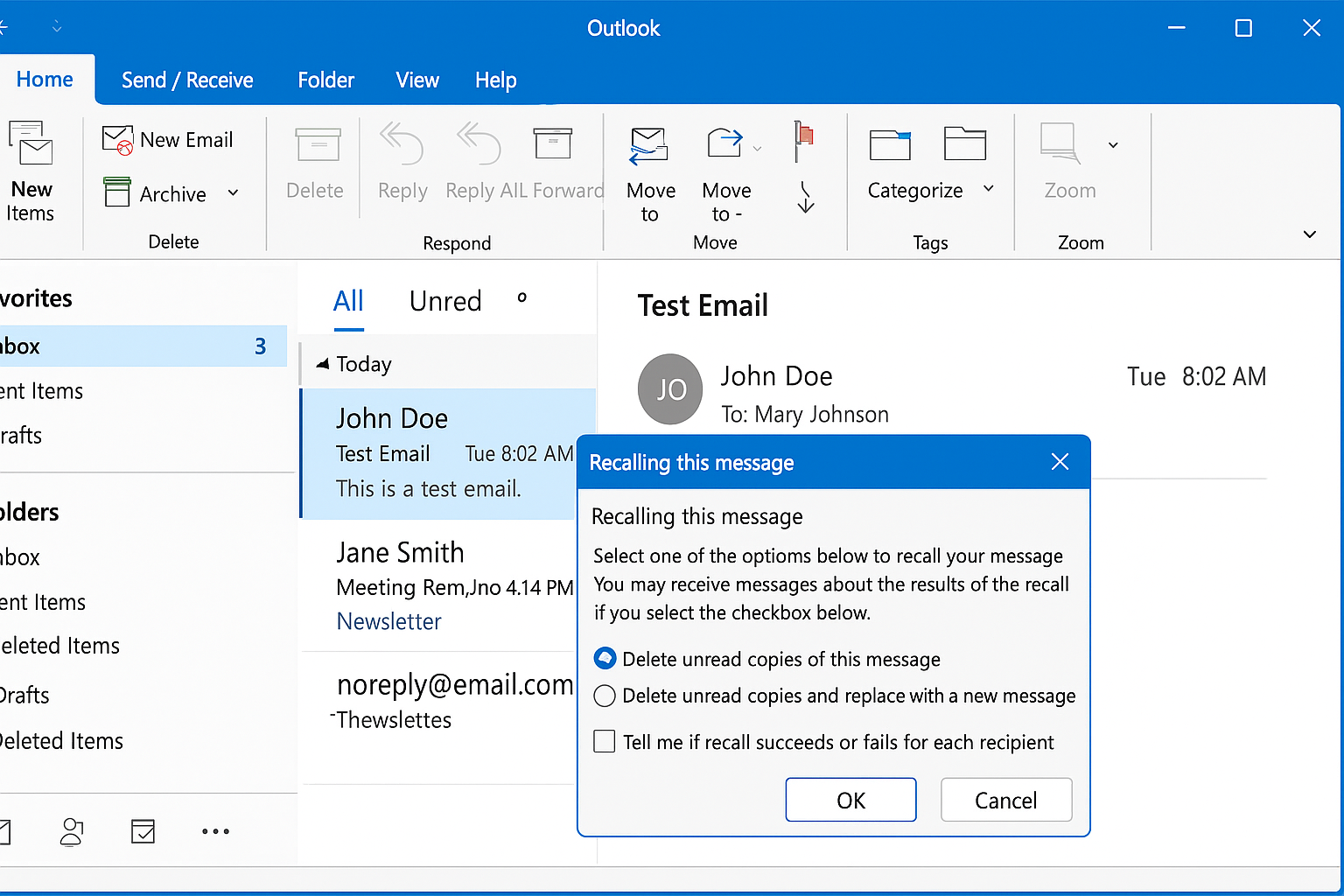


Leave a Reply