1. Why Would You Need to Reset an Apple Watch?
Before jumping into the steps, let’s understand why resetting might be needed:
- Forgot Passcode: If you cannot unlock your Apple Watch because you forgot its passcode.
- Performance Issues: The device may be freezing, running slow, or not responding properly.
- Pairing with a New iPhone: To connect your watch to another iPhone, you must erase all its content.
- Selling or Giving Away: To protect your data and privacy.
- Software Errors: Rare bugs or glitches may require a clean reset.
2. Things to Do Before You Reset Apple Watch
Resetting erases all your data, including health records, messages, apps, and settings. Therefore:
- Back Up Your Apple Watch:
- Apple Watch data automatically backs up to your paired iPhone.
- Make sure your iPhone is connected and up-to-date.
- If you unpair your Apple Watch, it will automatically create a backup.
- Remove Activation Lock:
- Go to the Watch app on your iPhone → Tap your watch name → Tap (i) → Select Unpair Apple Watch.
- This ensures the watch can be set up by someone else later.
- Charge Your Device:
- Make sure your watch has at least 50% battery, or keep it connected to the charger during the process.
3. How to Reset Apple Watch (From the iPhone)
This is the easiest and safest method:
- Keep your Apple Watch and iPhone close together.
- Open the Watch app on your iPhone.
- Go to the My Watch tab → Tap your watch at the top → Tap the (i) icon.
- Select Unpair Apple Watch.
- Confirm and enter your Apple ID password (if Activation Lock is enabled).
- The iPhone will create a backup and erase your watch completely.
Once completed, your Apple Watch will display the “Welcome” screen, ready to be set up again.
4. How to Reset Apple Watch Directly (Without iPhone)
If your iPhone is not available:
- Place your Apple Watch on its charger.
- Press and hold the Side Button (not the Digital Crown) until you see the power-off screen.
- Firmly press the Power Off slider (do not just swipe it) → Tap Erase all content and settings.
- Follow the on-screen instructions.
- Wait for the process to complete.
5. How to Reset Apple Watch If You Forgot the Passcode
If you forgot the passcode:
- Keep your Apple Watch on its charger.
- Press and hold the Side Button until the power screen appears.
- Firmly press and hold the Power Off slider.
- Tap Erase all content and settings.
- Wait for the watch to reset.
6. What Happens After Reset?
After resetting:
- All your data and apps are erased.
- The watch will return to its original factory settings.
- You can set it up as new or restore from backup using your iPhone.
7. Common Issues During Reset (and Fixes)
- Apple Watch Stuck on Apple Logo: Try a force restart by holding both the Side Button and Digital Crown for 10–15 seconds until the logo disappears.
- Cannot Disable Activation Lock: You must enter the Apple ID used to set up the watch.
- Battery Too Low: Charge the watch before attempting.
8. Key Takeaways
- Always back up before resetting.
- Unpairing through iPhone is the safest method.
- Without iPhone, you can still erase the watch directly.
- Activation Lock must be turned off if giving away or selling.
- Resetting can solve performance or passcode issues.
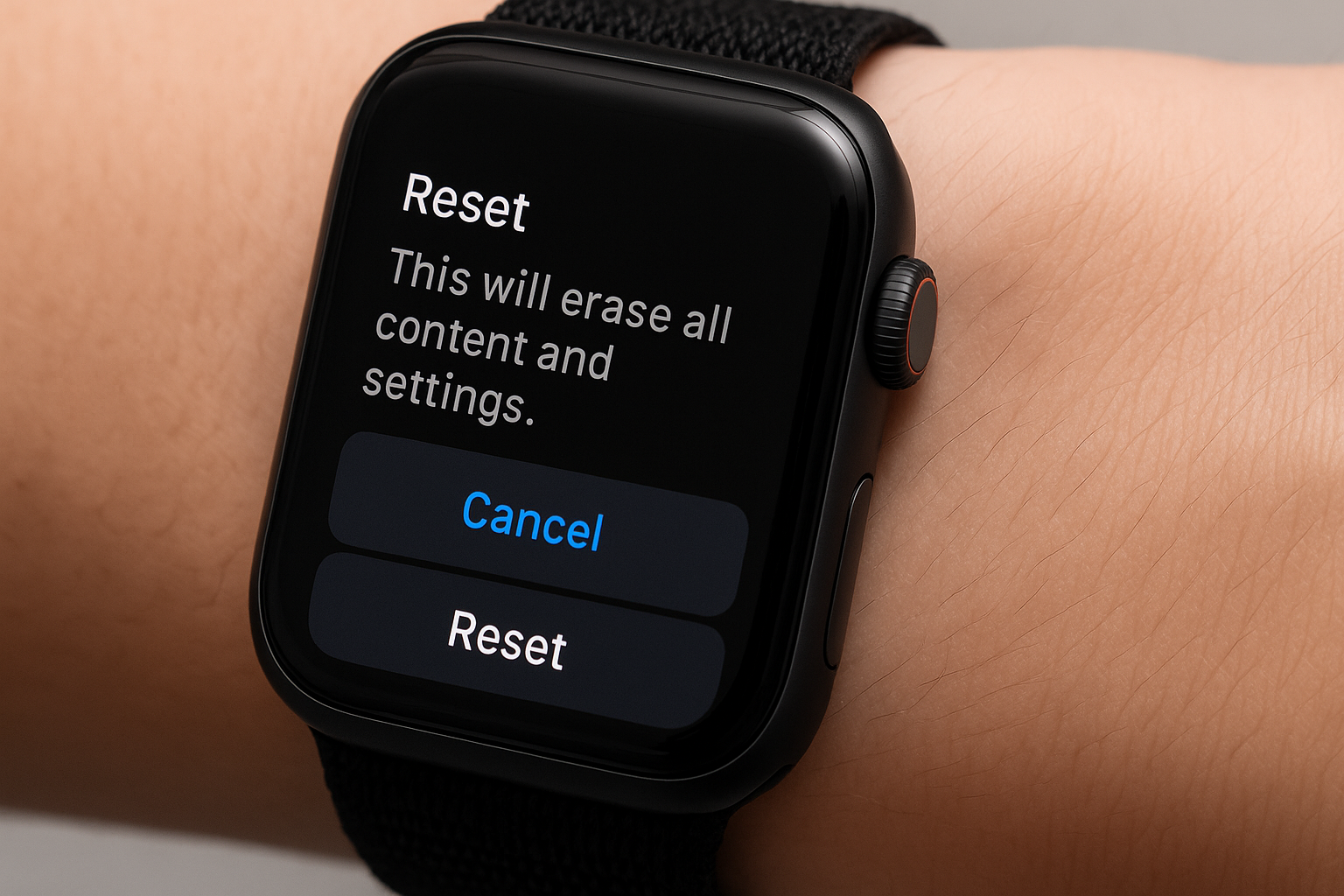


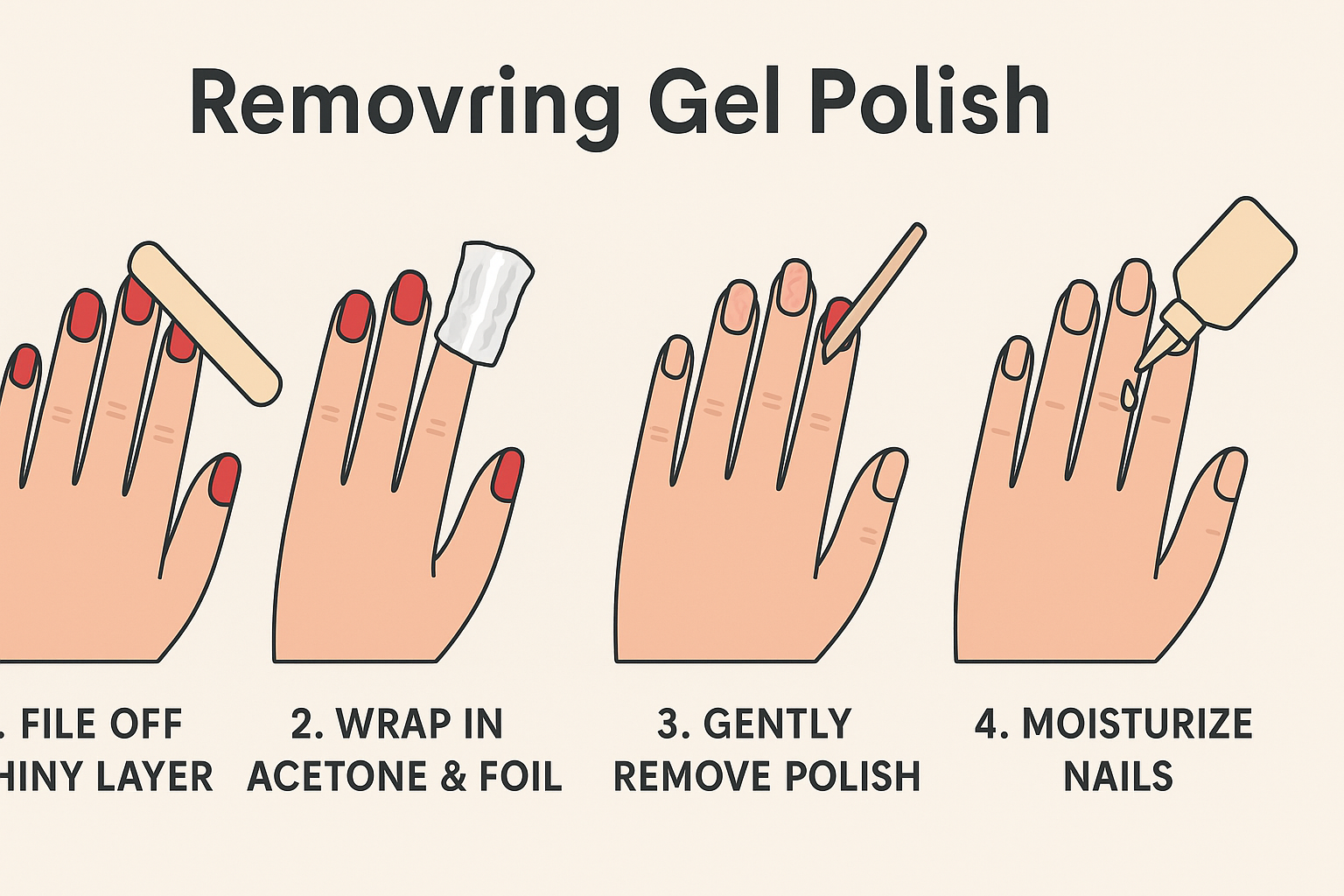
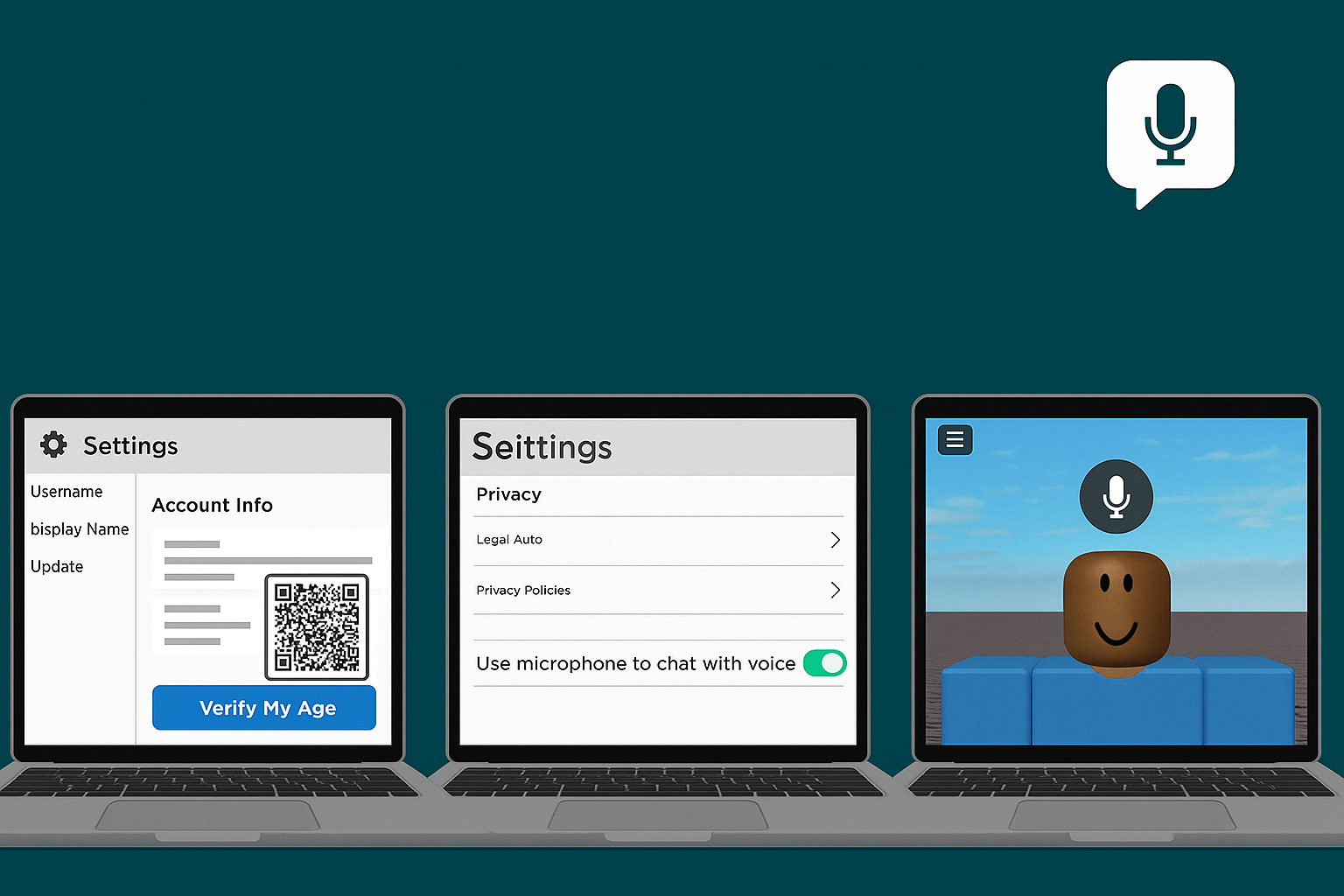


Leave a Reply