Understanding the “Windows Key” Confusion on Chromebook
First, let’s clarify one thing: Chromebooks do not have a Windows key. The term “Windows key” comes from traditional Windows laptops and desktops, where it’s labeled with the Windows logo. Some guides mistakenly refer to the “Show Windows” key on a Chromebook as the Windows key, which creates confusion.
So, when someone says “press the Windows key on a Chromebook,” what they actually mean is the Show Windows key, which looks like a rectangle with two lines next to it (🗔). It’s located on the top row of the keyboard, usually where the F5 key would be on a traditional keyboard.
How to Take a Screenshot on Chromebook Without the “Windows Key”
If you can’t find the Show Windows key, or your Chromebook keyboard layout is different, don’t worry—there are still several reliable ways to capture your screen. Let’s explore all the options:
1.Use the Keyboard Shortcut: Ctrl + F5
If your Chromebook doesn’t label the “Show Windows” key clearly, look for the F5 key or the fifth key from the left in the top row.
- Full-screen Screenshot: Press Ctrl + F5
- Partial Screenshot: Press Ctrl + Shift + F5, then click and drag to select the area.
This is just a renamed version of the regular Ctrl + Show Windows key combination.
2.Use the Quick Settings Screenshot Tool
If you’re not comfortable with keyboard shortcuts, use the built-in screenshot tool:
- Click the Clock in the bottom-right corner to open the Quick Settings menu.
- Click on the Screen Capture button (a camera icon).
- A menu will appear at the bottom:
- Choose full screen, window, or partial capture.
- Click to take the screenshot.
Best for people who prefer visual menus instead of memorizing keys.
3.Use Google Assistant (if enabled)
If your Chromebook supports Google Assistant, you can simply ask it to take a screenshot:
- Say: “Hey Google, take a screenshot.”
- Google Assistant will instantly capture the full screen.
4.Use an External Keyboard (No Show Windows Key)
If you’re using a USB or Bluetooth keyboard that doesn’t have the Chromebook top-row keys, here’s how to adapt:
- Use Ctrl + F5 or Ctrl + Search + F5 depending on your keyboard’s layout.
- On some external keyboards, Search acts as a substitute for the Show Windows key.
Tip: Try Ctrl + Search + F5 on older Chromebook models.
5.Use Chromebook Accessibility Features
You can also take screenshots through accessibility tools:
- Go to Settings > Accessibility > Manage Accessibility Features
- Enable Screen Magnifier or On-screen Keyboard
- From the on-screen keyboard, you can take screenshots or use custom key combinations.
Great option for users who need more accessibility options.
Where Are Screenshots Saved on Chromebook?
After you take a screenshot, you’ll get a notification in the bottom-right corner of your screen.
- By default, screenshots are saved in the Downloads folder.
- You can access them through the Files app on your Chromebook.
How to Edit Screenshots on Chromebook
Once you capture a screenshot, you can:
- Click the preview thumbnail from the notification.
- Use the built-in Image Editor to crop, draw, add filters, and more.
- You can also install third-party apps like Pixlr, Photopea, or Canva from the Chrome Web Store for more advanced editing.
Troubleshooting Screenshot Issues
If your screenshot shortcut isn’t working:
- ✅ Make sure your Chromebook is updated: Settings > About ChromeOS > Check for updates
- ✅ Try a different key combination.
- ✅ Restart your device.
- ✅ Try the Screen Capture tool from Quick Settings.
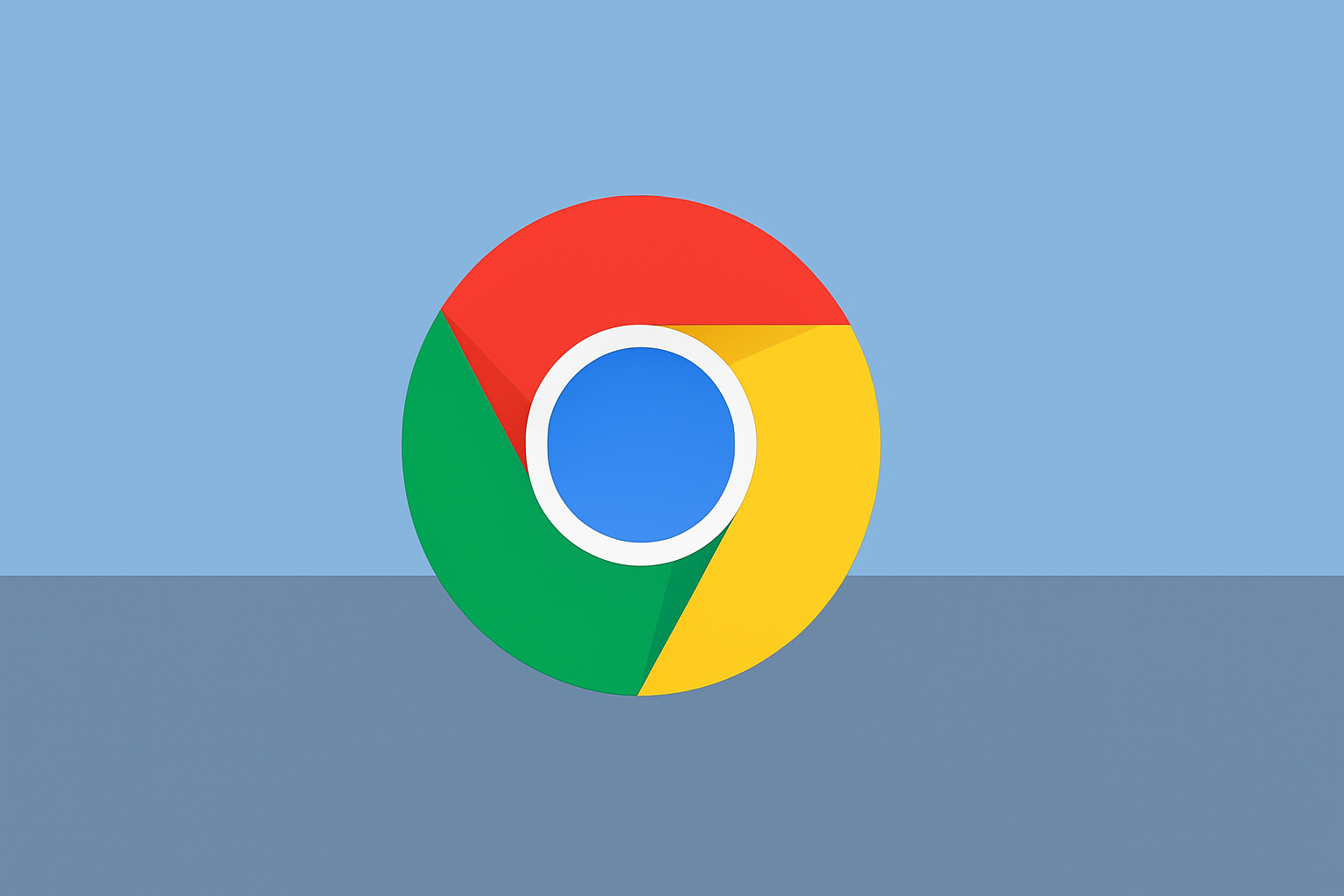


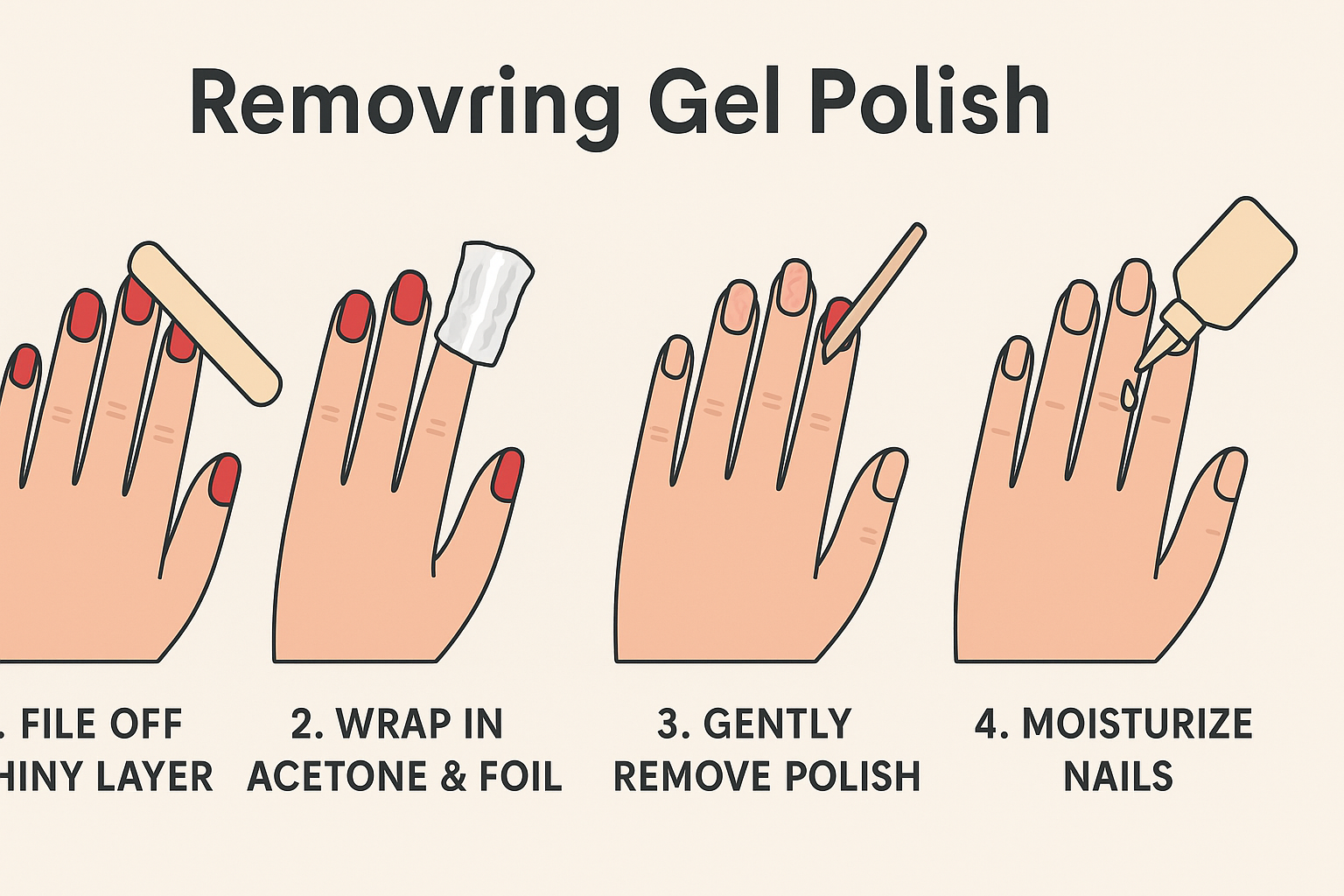
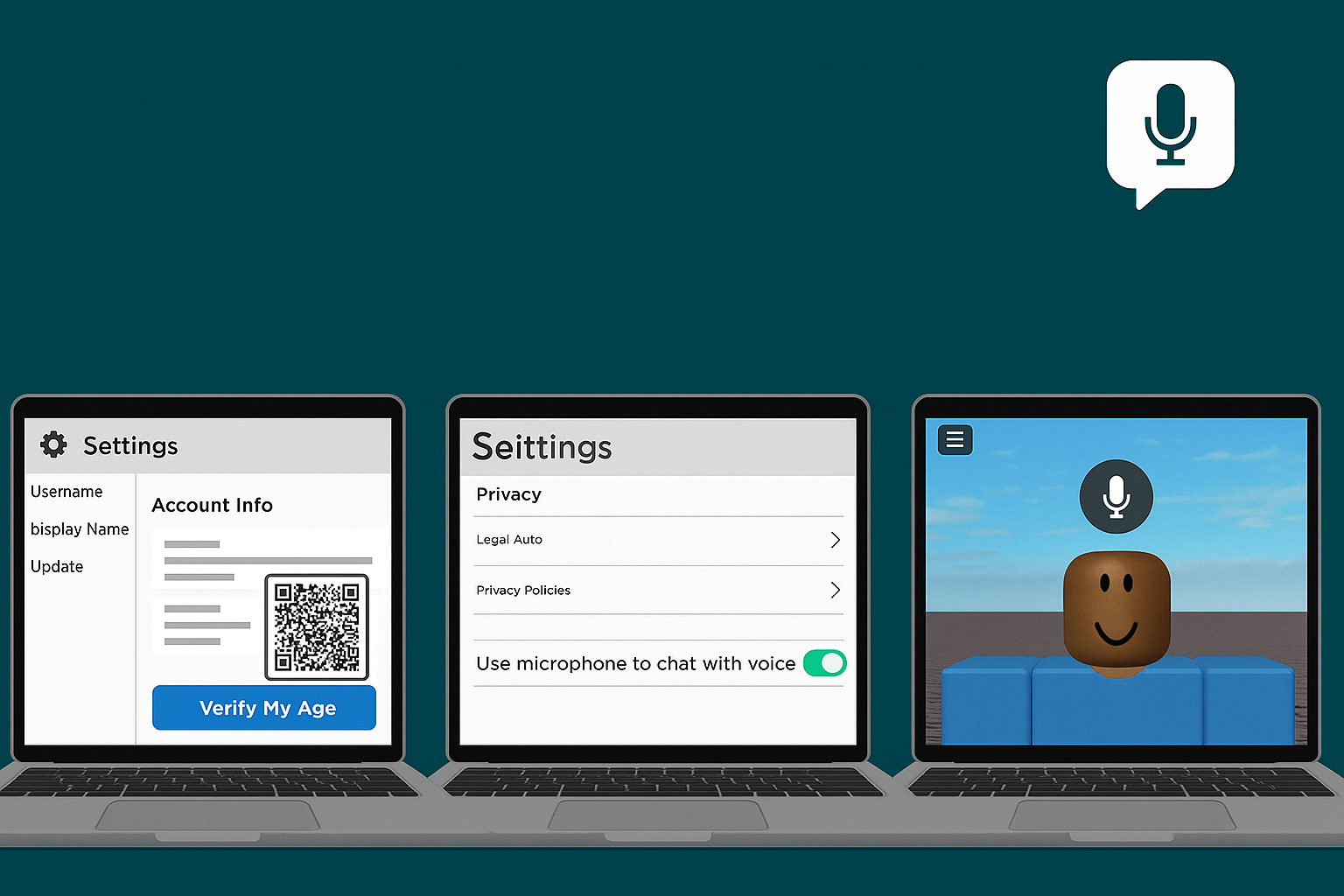


Leave a Reply