What is Stick Drift?
Stick drift refers to a problem where the analog stick on your controller moves or responds as if you are pushing it, even when you’re not. For example, your character might start walking in a direction on its own, or your aim may start drifting during a shooting game without your input. This can make games unplayable, especially for competitive gamers who require precision control.
Why Does Stick Drift Happen on the PS5 DualSense Controller?
There are several potential causes of stick drift in PS5’s DualSense controller, including:
- Dirt and dust buildup under the analog stick.
- Wear and tear from extensive use.
- Moisture or sweat from your hands causing corrosion.
- Software bugs or calibration issues.
- Defective hardware components such as potentiometers in the analog module.
Understanding the cause can help you decide the best fix for your specific situation.
How to Fix Stick Drift on PS5 – Easy to Advanced Method
Below are a variety of methods to fix stick drift on a PS5 controller. Start with the easiest solutions and move on to the more complex ones if needed.
1. Restart and Reset Your Controller
Sometimes, a temporary glitch or software issue causes the stick drift. Here’s how to fix it with a simple reset:
- Turn off your PS5 console.
- Find the small reset button on the back of the controller near the L2 trigger.
- Use a paperclip or pin to press and hold the button for 5 seconds.
- Reconnect the controller to the PS5 using a USB cable and press the PS button to re-pair it.
This reset can resolve minor software bugs causing drift.
2. Update the Controller’s Firmware
Sony often releases updates that improve controller performance or fix bugs. To update:
- Go to Settings > Accessories > Controllers > Wireless Controller Device Software.
- If an update is available, follow the on-screen instructions.
Updating ensures you’re not dealing with a known software bug.
3. Clean the Analog Stick Area Thoroughly
Dust, grime, or sweat can build up around and under the stick, causing physical interference. Here’s how to clean it properly:
Tools You Need:
- A can of compressed air.
- A microfiber cloth.
- Isopropyl alcohol (preferably 70% or higher).
- Cotton swabs or soft-bristle brush.
Steps:
- Turn off the controller.
- Gently push the analog stick to one side and spray compressed air into the base.
- Use a cotton swab dipped in alcohol to clean around the stick.
- Rotate the stick and clean all sides thoroughly.
- Let it dry before using again.
Regular cleaning can prevent stick drift from developing in the first place.
4. Recalibrate the Controller on PS5
Sometimes, drift is due to miscalibration. While PS5 doesn’t have a dedicated recalibration tool like other consoles, you can still try this:
- Go to Settings > Accessories > Controllers > Test Input Devices.
- Observe the input data from the analog sticks.
- If drift is detected, repeat the reset method and test again.
- You can also use third-party calibration tools on a PC (if available).
5. Open the Controller (Advanced Repair)
Warning: Opening your controller may void the warranty.
If you’re confident with hardware repair, you can open the controller and clean or replace the analog module.
Tools Needed:
- Precision screwdriver set.
- Pry tools or plastic spudgers.
- Replacement analog sticks (available online).
- Soldering tools (for expert-level repair).
There are many tutorials and teardown videos on YouTube showing how to open a PS5 DualSense controller. If the stick drift is caused by a damaged potentiometer, replacing the analog module might be your only option.
When Should You Replace the Controller or Contact Sony Support?
If none of the above methods work and your PS5 controller is still under warranty (typically one year), you should:
- Visit the PlayStation Support website
- Select “DualSense Wireless Controller” and report the issue.
- Sony may offer a free repair or replacement if it’s a known issue and under warranty.
Can You Prevent Stick Drift in the Future?
Yes, here are a few tips to minimize the chances of developing stick drift:
- Wash your hands before using the controller to reduce dirt and sweat.
- Store the controller in a clean, dust-free environment.
- Avoid pressing the sticks aggressively or clicking them unnecessarily.
- Use a controller skin or thumbstick caps for better grip and protection.
- Clean the analog area once a month with a microfiber cloth or compressed air.



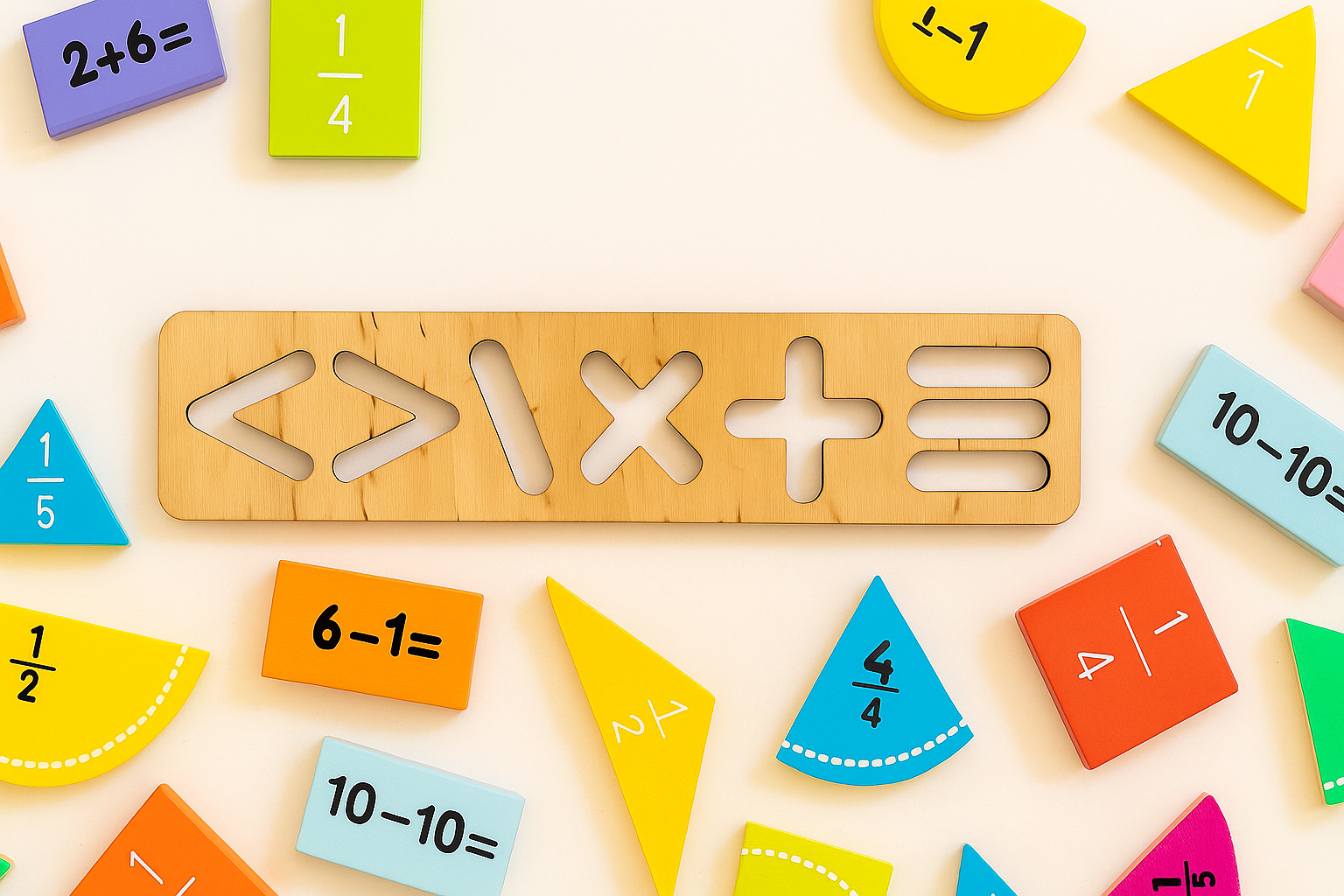

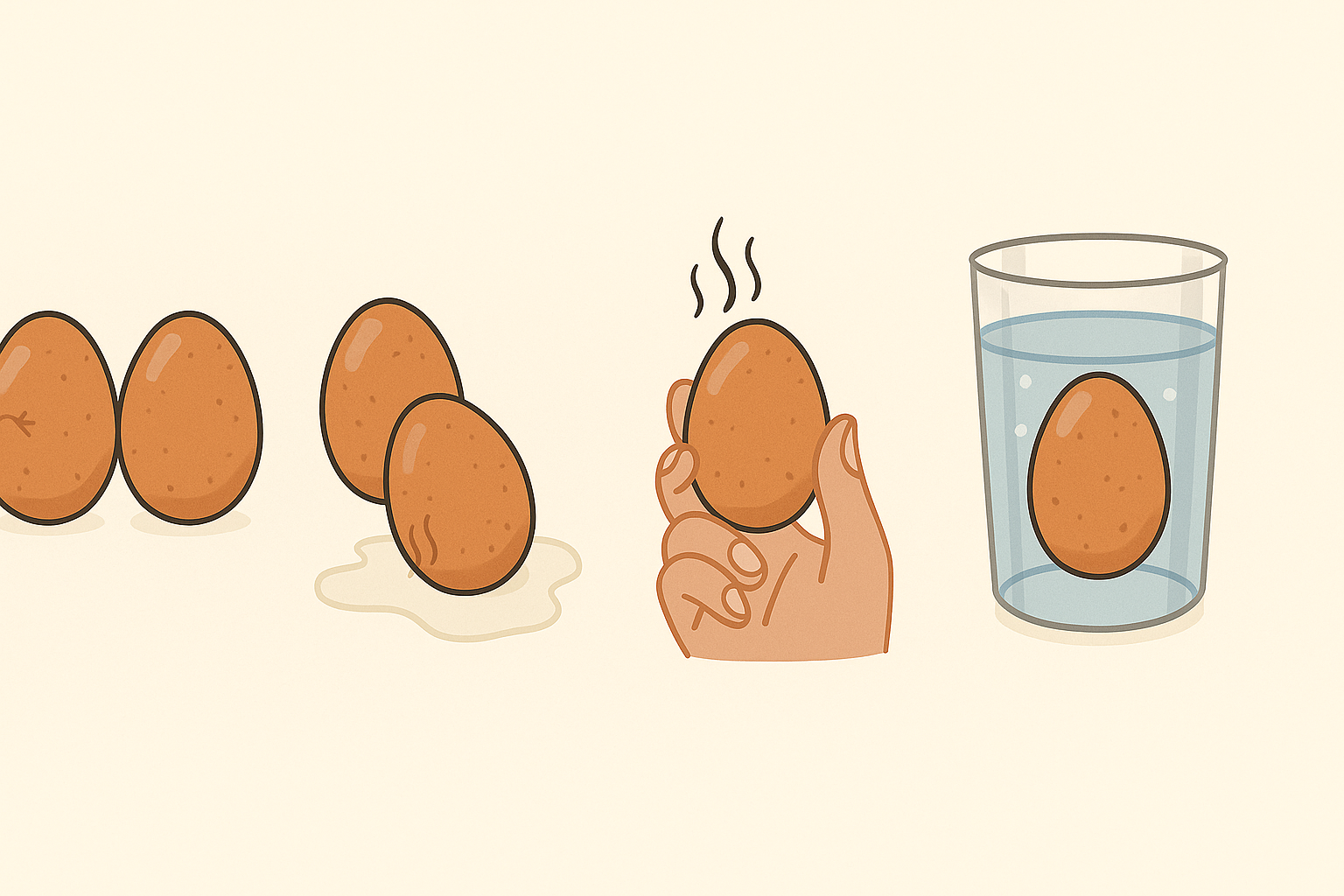

Leave a Reply